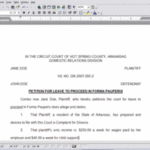Are you a little bit bored with the mouse pointer you have in Windows XP? Did you know you can change it? It’s simple!
If you want to see what else is offered as far as options, simply click on the start menu and navigate to your Control Panel. Once in the control panel, either click on the Mouse control panel (if you’re in the classic view), or else click to view Printers and Other Hardware (if you’re in categories view), and THEN click the Mouse control panel.
Once you’ve reached the Mouse control panel, click the pointers tab. Here you’ll see all the available options. There are gold mouse pointers, red ones, black and white, and all in a variety of sizes. You can choose to have a shadow underneath the mouse pointer, to add a bit of depth, or you can leave it without, for a flatter look.
There are quite a few options, but what if you want to change your mouse pointer to something similar to what comes with Windows Vista?
You’re in luck there, too.
If you want a complete solution – something that will change not just your mouse pointer but the look of your desktop, windows and taskbar, then look no further than the XP Vista Pack, which will alter those, completely free of charge, into something that very closely approximates the look and feel of Windows Vista, right down to the sounds and wallpapers.
There is another all-in-one option, and a very popular one, called the Vista Transformation Pack. The pack, currently at version 7, can be found at the project’s home page. There is one thing to beware of with the Vista Transformation Pack, however, and that is that it does tend to rely heavily on other programs. There’s nothing wrong with that, but remember that every program uses up system resources, and I found that on my fairly standard computer, if I wanted to use all available options, I ended up using about half my computer’s RAM – all the time – just to “look” like Vista. Still, the program works quite well, and for those with RAM to burn, it’s probably a nice option.
But back to mouse pointers. There is a way to change JUST the mouse pointer to look like Windows Vista. Simply head over to Alan Le’s Blog and check out this blog post, and you’ll see that Alan has made the Vista curors available to all and sundry who want them. Simply download and unzip the file, then navigate into the folder to see the mouse pointers. To install, simply right-click the install file, select the “Install” option, and you’ll be taken to the Mouse Control Panel, where you can select the new Aero cursors.
The great thing about this option is that it takes up no more of your system resources than if you were just selecting another of Microsoft’s included mouse pointers. So, that’s all. Have fun looking for new and exotic mouse pointers!