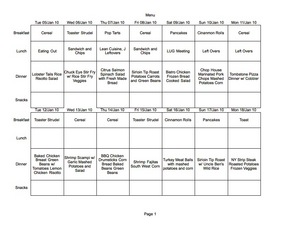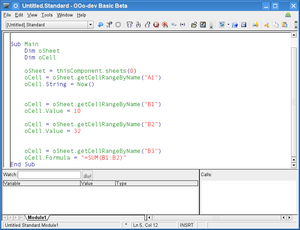A quick way to tighten the family budget is saving on grocery shopping. Sitting down to plan out meals, clip coupons, and look at weekly sales ads sounds like it takes a great deal of time that no one has anymore. You can use the computer and Internet to make meal planning effective, in both the strain on the wallet and the time it takes to plan. You will need an office suite with spreadsheet abilities, and if you do not have one, download the free OpenOffice.org productivity software suite. Using a spreadsheet will allow you to organize the menu, shopping list, and any new recipes to try, and saving the files over time will build a menu planning library. Save money by referencing your local online grocery ad as you plan out your menu.
Inventory the Kitchen
Before hopping on the computer, start with a list of what you have available in the pantry, freezer, and refrigerator. No need to inventory every single item, but make sure you have a list of proteins, starches, and any vegetable sides available. One way to do this is count by meals. If you have 4 chicken breasts in the freezer and you are a family of two, list two meals of chicken breast on your list.
Beginning the Meal Planning Spreadsheet
Now to start using the computer. Open a new spreadsheet file and rename the default three tabs “Menu,” “Shopping List,” and “Recipes.” Also, reorient the page to Landscape, an option found under Page Setup in the File or Format menu. Using your web browser, surf to your local grocery store’s website. Specifically open the weekly ad.
On the Menu sheet, you will need 5 rows and 8 columns. Skip the first cell, and in Column A list “Breakfast,” “Lunch,” “Dinner,” and “Snacks.” Across the top row, skip the first cell and list the dates for the week. Highlight all of the blank cells now in your menu area and appropriately resize them so you can read the typing. Also select the option for text to wrap automatically. Copy the formatting and paste below as many times as you need for the number or weeks you are planning. One page will typically hold 2 weeks of meals.
Filling In the Menu Page
Using your kitchen inventory list, begin filling in meal blocks with items you already own. For example, those two nights of chicken breast can be used on Tuesday and Friday in first a garlic baked chicken meal and later seasoned for chicken fajitas. Don’t be afraid if you have extra category items, such as more starches than proteins right now. Just place all of the current items in the kitchen in a cell and determine the remaining meal items later. You can also note on the menu anytime you wish to eat out as this will prevent you from buying too much food at the grocery store. Once you have exhausted your kitchen inventory and noted any nights you will not be cooking dinner, it’s time to look at the grocery ad.
Discover What Is On Sale Before You Leave the House
Online grocery store ads vary in options, but your local grocery store web site can be a wealth of information. Expect to find the weekly ad, in print and list formats, recipes, and even meal ideas. If your local grocery store web site does not have meal ideas or recipes, you can open another tab in your web browser and visit any free recipe site.
Begin with the proteins. Using the sales flyer, select the proteins your family enjoys eating that are on sale and fill in the rest of your menu sheet. As you place items on your menu, remember you will need to add them to the Shopping List sheet. Before you can do that, you need to format the Shopping List spreadsheet. For Breakfast you can use the meal counting again to make sure you will have enough breakfast items on hand and just list the options, such as cereal, danishes, or pastries. Also, don’t forget to plan for leftovers. Weekend lunch time is perfect for eating the “Got-to-go” leftovers in the refrigerator from the week of cooking.
Making the Shopping List
Select the Shopping List tab in your spreadsheet file. You will need 8 columns and 27 rows. In the top row, type “Item Name,” “Qty,” “Amount,” and “Actual,” in sequence, twice. You now have a list that will permit 52 items. Fill in the Item Name, Quantity, and the Amount you expect to spend. Leave the Actual column blank. As you are shopping, you can note any difference in price, up or down, as you shop to monitor your spending as your cart fills up. By noting the difference, you can see right away if you can splurge on an impulse item.
Trying New Recipes
Continue to fill in your menu using the sales flyer and adding items to the shopping list. If you get stuck with meal ideas, use the recipe resource to search an ingredient or list of ingredients for a new recipe. Any new recipe should be copied to the Recipe spreadsheet.
To add any recipe to the Recipe sheet, use 2 columns. In the first row, merge the first two cells and type in the recipe name. In the very next row, make the column width skinny and type the amount of the first ingredient, such as “1 c” for one cup. In the next cell of the same row, type the name of the ingredient, such as “shredded mozzarella cheese.” You can extend the width of the second cell in the row to accommodate the ingredient name.
After the ingredient list is finished, in the next row merge the first two cells again. Now you can begin typing cooking instructions. Merge the first two cells in each row for each line of cooking directions. You may also want to note serving information or nutritional information.
As you find new recipes for meals, remember to list any needed ingredients on the shopping list. Try to maximize the sales ad in meal planning by using mostly sales items as recipe components. To save even more money, clip coupons from the newspaper or print them from the grocery store website if available. When using coupons, look for local grocery stores that double manufacturer’s coupons.
Saving the File, Printing, and Saving Some Money In the Process
Once you are finished with this menu of meal planning, save the spreadsheet in a Meal Planning folder. You can create a separate spreadsheet for just the new recipes you find. The next time you are sitting down to plan meals for a trip to the grocery store, just open the file and delete the cell contents to put in new dates, meals, and shopping list items.
Don’t save over the file! It is highly recommended you save each menu in a separate file. Over time, you will have a library of recipes and menu plans that will make future meal planning a simple job of copying and pasting the information and filling out the shopping list.
Finally, you can print the Menu and Shopping List pages of the spreadsheet file. Take them with you to the store. You will need the Menu just in case an item is out of stock and you need to make a menu change. The Recipes page can be printed for reference while cooking, or used from the computer on the night a certain recipe is needed. The biggest time commitment happens the very first time you set up the spreadsheet and learn to use the online grocery ad. In just a few months, meal planning will become easier, more efficient in saving money, and a great way for families to manage their nutrition.