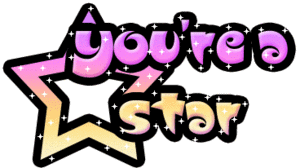I’m sure we all have seen those sparkly, bright, and cute glitter graphics all throughout my space. Have you ever wandered how people make those? Oh, I’m sure we all have. They are just so adorable and you can’t resist wandering how they are made.
After doing some research searching for Glitter Graphic Tutorials, I came across several that were specifically for Jasc Paint Shop Pro. However, not many people make them in Adobe Photo shop, but this tutorial will teach you a quick and easy way on how to create them in Photo shop. For this tutorial you will need Adobe Photo shop, as well as Animation Shop 3.
First you will need to open up your Photo shop, and also find some cute Glitter Fills. You can find them easily by searching Google. I found a few that I found that had a good variety, and they are Black Heart Wolf , Pixel Galore, and Kayla’s Blinkie Blast. Once you find the glitter fill that you want to use, right click it and save it onto your computer. After you’ve done that, you will need to create your text in Photo shop, and add any type of effects that may interest you. You can add a stroke, bevel and emboss inner glow, outer glow, and a drop shadow, as well as a gradient overlay.
Once you are finish designing your text or pictures how you want them, you will need to open up Animation Shop. When Animation Shop opens, go to File and then open and browse your computer until you found the glitter fill that you saved. After you find that, open it up in Animation Shop. When it opens, it should bring up two to three, or sometimes even four different frames. Now you will need to click the first frame of glitter, and Copy it. Once you copy it, go to Photo shop and go to File and then New and select OK. When the document opens, paste the glitter fill into the new document and go to Edit and then Define Pattern, and name it whatever you’d like and select OK.
Now, you will go to your text or picture layer on your layers palette and right click and select Blending Options and go to Pattern Overlay and browse for the pattern you just defined and saved. Select that and select OK, and now your glitter should be filled inside your text or picture.
Now you will need to go back to Animation Shop and continue copying the rest of the frames and pasting them into Photo shop, and defining them into patterns. Once you have all them saved as patterns in Photo shop you will duplicate your text or picture layer and change the pattern to the text glitter fill you saved until you’ve used all the glitter fills from that one glitter.
After you have finished filling your graphic with the glitter fill, it’s time to animate it. Go to Windows then Animation and your Animation Window should pop up. When that appears on your screen you will take off the other glitter fill layers except the first one, then duplicate your layer in the Animation Window and click the eye on the next glitter fill layer and take off the first layer, and continue doing this until you’ve got each glitter fill in a new layer.
You’re all finished and you should have a beautiful sparkly glitter graphic to share with your friends!