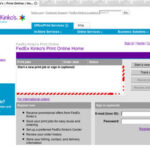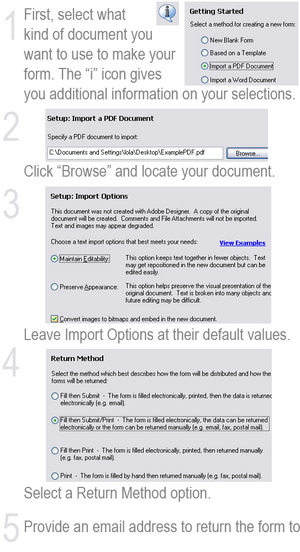Adobe created the Portable Document File (PDF) format to allow individuals to safely share information. Unlike some files and programs, PDF files are considered safe because they are designed to avoid viruses and other malware programs. Website owners who want to share reports and other information can make web pages out of PDF files. They should learn how to insert PDF pages and files into their websites. Fortunately, web owners can insert PDF files into websites and make PDF web pages with very little technical knowledge.
Step 1:
Log in at your website hosting account. In cPanel, you will find a section in the control panel called the “File Manager.” You may have to find a different link if you are using a different control panel. Alternatively, you can use an FTP utility like FileZilla to insert PDF files into your website (see Sources).
Step 2:
Click on the “File Manager” link. With most hosts, you now find the public_html folder. Click on that to open the folder and its contents. You will see the files and directories already in the public_html folder. If using FileZilla or another FTP software, you need to log in with your hosting account login information. You will then see the folders on your computer in one window and the folders on your website in another window. Select the public_html folder.
Step 3:
Select the folder where you would like to insert the PDF file. You can put it in the public_html folder or any other folder inside the public_html directory.
Step 4:
You now want to upload the PDF file to make a web page. You simply use the “Upload” feature in cPanel to upload the PDF file in the folder where you want to put it. You will see a window that allows you to find the PDF file. Select the file and click “OK” to upload it. The upload system will automatically create a web page from the PDF file. Your web page will end with a “.pdf” suffix instead of the usual “.html” ending. But visitors who click on that page will see the PDF page just like they would see a standard HTML web page.
Note: When using FileZilla or another FTP utility, you find the PDF file in the window with your computer files and then right click on the file. You then select the upload option. The software will upload the PDF file and insert it as a web page into your website.
Extra Note: To create a link on a different page to the PDF page, you just use the normal hyperlink method. In the cPanel file manager section, you find the web page where you want to put the link and select “HTML Editor.” You can then use the editor to type in the text for your hyperlink where you want it on the page and use the link insert feature to put in the web address of the PDF page.
Sources:
FileZilla Free FTP Utility