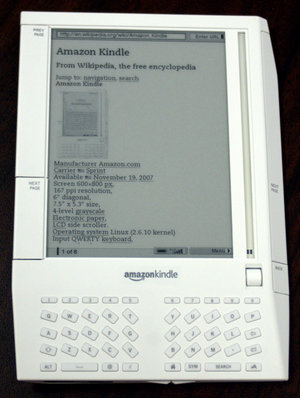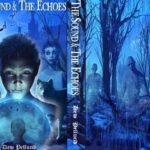Want to get free books for your Kindle? No problem. Numerous websites offer free downloadable books. As many of these publications are in the public domain, downloading these free books on your Kindle is legal. Many of the greatest classics-from The Republic to The Tempest to Pride and Prejudice-are available. Need help finding the best resources? This step-by-step guide will help you navigate through two websites that lets you download free books directly to your Kindle.
Before going to any websites, you must know how to access your Kindle’s web browser:
1. Make sure your satellite option is on.
2. Using the scroller, click next to “Menu,” and then click next to “Experimental.”
3. Scroll up to “Basic Web” and click.
4. You’ll be taken to a page and see “My Bookmarks.” But see the tinier “Enter URL” at the very top? Your cursor should already be next to it, so just click it.
5. A box will pop up asking you to type in the URL.
6. Once you’re taken to a Web page, it will be split into multiple pages. Use the “Next Page” button and the “Previous Page” button to navigate.
1. FeedBooks www.feedbooks.com
While this article is focused on the Kindle, Feedbooks offers free books to any electronic book reader. Its enormous library combined with simple search options make it one of the best resources for downloading free books.
Follow these steps to download books:
1. Enter this URL: feedbooks.com/mobile/kindle
2. After you click “Submit,” you will be taken to a page where you should see a search field. Click next to it.
3. A box will pop up that has a few options (since your side cursor is too big to pinpoint a single one). Click next to the one labeled . Then on the next screen, type in what you want to search for.
4. After you click “Done,” you’ll return to the same screen.
5. Scroll back up and click next to “Search” again.
6. This time when the box pops up (you should see your search in quotes), click next to “Search” (not on what you just entered).
7. Now, it will perform your search. Click next to whichever book you desire. A box may pop up to pinpoint what you were clicking at.
8. It will then take you to another screen. You’ll see “Downloads” and below that “Mobipocket/Kindle.” Obviously, you want that one. Click next to it.
9. Finally another screen will appear asking if you really want to download this book; click next to “OK.”
10. …And voila! You should have a new book at your home screen.
2. Many Books www.manybooks.net
With over 22,000 books, you’re sure to find something you like at ManyBooks.net. This site carries eBooks for any technology that can read electronic books (including PDAs and iPhones).
To use this site on the Kindle, however, follow these steps:
1. Type in this URL: manybooks.net
2. After clicking “Submit,” you’ll be taken to a screen with a bunch of links. To search for a specific book or author, click next to the search field.
3. A box will probably pop up that has a few options (since your side cursor is too big to pinpoint a single one).
4. Click next to “Search.”
5. Hit the arrow below the “P” key to erase the text. Then type in what you want to look for.
6. After you click “Done,” you’ll return to the same screen.
7. Scroll back up and click next to “Search” again.
8. This time when the box pops up (you should see your search in quotes), click next to “Go” (not on what you just entered).
9. You’ll then see the same exact starting screen. To get your search results, hit “Next Page.”
10. Click next to the entry that matches what you want (you may be prompted to clarify).
11. You’ll be taken to the starting screen again. Just hit the “Next Page” button.
12. You’ll then see the title “Free Download.” Click next to the download field.
13. Obviously, you’ll click next to Kindle in this section.
14. Click next to the download field again. This time, choose “download.”
15. You’ll get a screen asking you if you’re sure you want to download this book. Hit OK.
16. Congrats! You’ve added a free book to your collection.