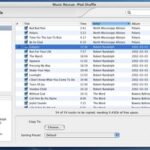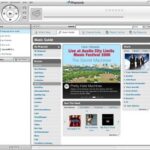You may have noticed when downloading songs to your iPod that sometimes you will get the album cover art and other times you won’t. After several hours of puzzling it out I finally figured out the secret to getting all the cover art even if iTunes doesn’t carry the album.
You will of course need to get them on your iTunes library first. When I go to my library I like having it on the setting that makes it look like a jukebox, so I find it very annoying to see blank covers.
First check if iTunes has the art you are looking for. Right click the song and scroll to the bottom where it says ‘download coverart’ Click on that and the artwork should appear after a few seconds.
If it doesn’t come up right away, go to the iTunes store and find out if you have misspelled anything. If you don’t have the exact name of the album, it will not come up. After making sure you have everything spelled correctly (using ‘&’ instead of ‘and’ for example), try right clicking the song again and ‘download coverart’. Once you have it, go to each song in that particular album and do the same. That will put them all into the same album.
If iTunes does not have the coverart, you will need to find a website that has it. If you Google the name of the band with the word discography you will usually find what you need. I found http://www.dmbeatles.com/ to be a good site since iTunes has absolutely nothing for the Beatles. It also has the individual albums such as Imagine, Wings at the Speed of Sound, etc. Once you find a picture (it doesn’t even have to be very big), right click the photo and click on ‘save picture as’. Save the photo to a location you can easily find. It also helps to change the name of the photo you are saving to something you will recognize. Most of the time it will just be named with an obscure number.
Go back to iTunes. Right click song. Click ‘get info’. Go to the ‘artwork’ tab and click ‘add’. A popup screen will now let you find the photo you just saved. Open the photo and you now have the artwork. If you make a mistake and accidentally put the wrong coverart on the wrong song, go ahead and put the correct one in the same way and then highlight the one you want to delete and click ‘delete’. The delete function will not be available with only one photo so you need to put the correct one in before it will let you get rid of anything.
Now that you have the cover art in your library the next step is getting them on your iPod. If you are downloading a new song that you added art to, it should automatically be included now. However if you want to add the cover art after the fact it will take some time but you can always do it in small amounts when you have the time.
Go to your library and select the song you want. You will notice the small art in the bottom left corner. Right click on that photo and click ‘copy’. Now go to your iPod music and select the same song. Right click the blank photo area and click ‘paste’. You can do this for each song you want that artwork for without going back for the same photo.
As I mentioned it may take some time, especially if you have a lot of songs, but I did it a little at a time and now when I add a new song to my library I make sure to do the cover art before downloading it onto my iPod. Enjoy!