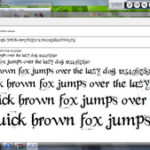The first thing you need to do to create a Lesson Plan Template is to open Word (or other word processor) and type the title Lesson Plan. You can play with the font and size later. Right now, all you need is the title. Next type in subject, grade level, and lesson title.
It should look like this:
Lesson Plan
Subject:
Grade Level:
Lesson Title:
I prefer to center this information at the top of my lesson plan, but that is up to you. Next, create a heading for each section of your lesson plan as follows:
Standards: This is where you will cut and paste your state or local standards that will be addressed in the lesson.
Objective: This section is for making a statement of what the student will be able to do at the end of the lesson.
Materials: This section lists all the materials you will need for the lesson. Don’t forget to include handouts, markers, colored pencils or notebooks.
Procedure: This is where you will state exactly what you will do and what you expect the student to do. Be sure to include questions you will ask.
Assessment: This section should include how you will assess whether or not the student met the objective you listed in your lesson plan. Will you use a rubric, teacher observation, or student products?
Adaptations: This section should contain any adaptations to the lesson plan you need to make for a child with a disability in the classroom. This could range from having an adult check for understanding, reading the text aloud, or even scribing for the child.
Notes: This section is for you to use after you have taught the lesson. You may want to jot down ideas for how you can improve the lesson next time or how well the lesson worked.
Once you have created these sections, it is time to be creative and add some graphics. Place your cursor at the point you want your graphics to appear and click insert. Click on graphics and choose the graphic you would like and double click on it. Once you have done this, you can shrink or enlarge the graphic by manipulating it by the corners.
I like to add a small colored graphic in the top corner of the lesson plan that connects to the lesson or the subject. I also like to use colored font, and sometimes a different font, for the headings that are slightly larger than the regular font. This provides visual appeal and allows you to see each section at a glance. Simply highlight your text and try out different colors or font styles.
When you have the basic template the way you want it to appear, save it as lesson plan template. You will use this same template for all your lesson plans.
Create a new folder to keep all of your lessons in one handy place. Save the state and local standards in the same folder. I recommend saving them according to subject area. I have State of Maine Learning Results saved in each subject area. Make sure to name the folder and the individual files a name that will be easy to identify.
Now, when it is time to write your lesson plans, you have everything at your fingertips . Simply open the folder and open the blank lesson plan file. Type in the name of the lesson and go to file and click on “save as“. Save the lesson by name, subject, or date. Do not wait until you are finished to save the file, as your computer may automatically save the file. If you have not renamed it and saved it by the new name, the auto-save feature will save your new lesson plan over the lesson plan template. Continue to fill in the lesson plan. When you are finished, simply save the lesson plan.
For each new lesson plan you write, follow the same procedure, being careful to save the new lesson plan under its own name, so you will always have a blank template to work with.
Print your plans and insert into a plastic sleeve in a binder. Once you have taught the lesson, you can fill in notes of what you might want to change in the future or on what things went well. Keep these in your binder for future use.