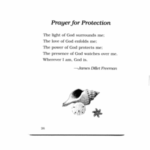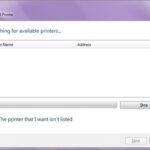Besides using Network Cable and Data Link Cable to connect two computers (Read “How to Connect Two Computers through a Network Cable and Data Link Cable”), you can also set up a connection between two computers by Direct Cable Connection.
Direct Cable is often used to connect two computers to share files or connect a computer to a printer, scanner or other devices. You can also use Direct Cable to play games like Starcraft, Counter Strike…
Direct Cable Connection is very easy to install and use. It does not require you to have a good knowledge about network or computer. This method is suitable at home where the distance between two computers is not too big.
You have to possess a Direct Cable (See image). Please notice to buy the one to connect computers to computers, not computers to printers. I also recommend you use two computers with the same version of Windows or Mac. After connecting two computers with the cable, you can follow these steps to share files.
Step 1: Installing the Direct Cable Connection software:
The Direct Cable Connection software lie in Program > Accessories > Communications. Normally, you do not have to install it. If it is not installed, you can go to Control Panel > Add Remove Programs > Windows Setup. Choose Communications > Details > mark Direct Cable Connection > click OK. Remember to install the software into both computers.
Step 2: Set up network names for the two computers.
The default name of your computer will be the name you give when installing Windows or when using your computer the first time. You can rename it by go to Control Panel > Network > Identification > Computer name.
Step 3: Set up a shared printer or other devices.
Go to Control Panel > Network > File and Print Sharing. There are two options in this feature. You can share file or share printer or both. After this process finish, Windows will ask you to restart your computer.
After restarting your computer, you can also share hard drive, CD drive, or any folder with other computer. In order to share a file or folder, right click on it and pick sharing. In Sharing tab, pick Shared as Read-only or password. The password is optional.
Step 4: Run Direct Cable Connection.
Run Direct Cable Connection software in both computers. You have to identify which computer is host and which computer is guest. Next step, you have to choose Parallel Cable on LPT1. With the host computer, you can also set up password for connection and click “Finish”.
Step 5: Use the connection.
Now, the four main steps are done. You have to run Direct Cable Connection respectively on host computer and guest computer. When the connection is set up, Windows will ask you to type in the name of host computer. If you type the name in but it still does not work, go to Start > Search > For Files or Folders. Choose Search by Computers or People. Windows will find your host computer and all of its shared files and folders. Do the same thing if the host computer cannot find the guest computer.
The speed of Direct Cable Connection is about 50-65kb/s. It is enough to play games or transfer files. My experience is that the shorter the cable, the faster the connection. I hope you will be successful with this method and have a great transfer rate between your two computers.