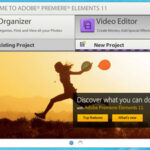Whether using professional cameras or consumer camcorders recording in high definition (HD), storage and playability are always primary concerns because of the big file size of HD footage. It needs enough hard disk space for storage, editing, and archiving.
Ideally, one full HD video frame needs 13.9MB of space in the hard drive. Given this figure, a one-hour footage requires about 50GB of disk space. Even smaller file sizes coming from non-full HD recording sources still need more disk space than standard definition (SD) footage. There are consumer HD handycams that still require about 8 to 13GB of disk space to accommodate a one-hour footage.
When transferring HD footage to DVD, the footage gets downconverted to an SD format, specifically in MPEG-2 format. And so, the quality of the footage from an original HD footage gets significantly lower in DVD format. An original 50GB full HD footage or 8GB non-full HD footage can actually fit inside a regular DVD disc with a typical storage capacity of only 4GB because of the downconversion process involved.
How to Transfer HD Footage to DVD:
1. Allot enough disk space before transferring the HD footage to your computer’s internal hard drive or an external hard drive. The space you need mainly depends on the camera’s recording specifications. Since most HD cameras already use file-based recording, you can easily determine the amount of space needed. However, there are certain HD camera models that still use tape-based recording such as the older models of the Panasonic Varicam (using a DVCPRO HD tape) and the Sony F900 (using a Sony HDCAM SR tape). These HD tapes must first be digitized (digitally captured) using applicable tape decks. The digitized footage must be transferred to the destination hard drive.
2. Prepare the digitized footage for burning to DVD by converting the file into a readable movie file for the DVD burning software. Check the DVD software’s requirements to confirm which movie file to use. If needed, use an applicable file conversion software to convert the original HD file into a recognizable movie format.
If you prefer to edit the video first before burning it to DVD, open the video editing software and start the editing process. You can use any popular editing programs such as Final Cut Pro, Adobe Premiere, Avid Media Composer, Sony Vegas, or any other software that can edit HD footage. Make sure your computer is also equipped with the minimal hardware requirements for editing HD video: at least 2GHz processor and 2GB RAM. You can’t edit effectively with lower hardware specifications. While it is possible to open the files and create an editing project with lower hardware specifications, it is impossible to properly edit, since the footage won’t be played on the monitor: either nothing shows up on the editing interface’s video monitor window; the monitor only shows a frozen video clip; or the monitor plays footage that intermittently stops every few seconds.
If you want to directly transfer the footage to DVD without editing it, some high-end DVD burning software allows direct-to-DVD burning of HD files, as long as the video file format is readable by the program.
There are some programs that can only recognize popular video formats such as Quicktime, MPEG, and AVI movie files. Many HD cameras record HD files that still need to be converted using specialized software. Professional editing programs can also assist in the conversion process. HD cameras usually record in the following formats: MTS files for the Panasonic HMC camera series, RAW files for the RED camera, and DPX files for the Arri D21. More often than not, these files must first undergo file conversions prior to editing them or burning copies in DVDs.
3. Open the DVD burning software and select the “Video” option. After configuring the DVD settings, press the “Record,” “Burn,” or any other button to confirm the burning process. The button name depends on the software used. After this, you can readily play the DVD movie in standard DVD players.
Other Related “How to” Articles:
How to Develop Your Own 35mm Film Negative
How to Transfer Film to Video
How to Make a Show Reel
How to Convert VHS Tapes to DVD Discs
How to Convert a Movie to MP3 Format
How to Develop Your Own 35mm Film Negative
How to Make Your Own 3D Photo and Viewing it with Anaglyph 3D Glasses