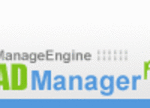Are you a new Windows Media Player user? If so, you’re probably wondering how to add music to it, to help it become your main media player on your computer right? Well, in this article I am going to tell you how you can add music to your player in no time.
Rip It
To “Rip” a CD means to copy a CD’s music onto your computer and media player. You will want to do this if you have a CD that you would like to listen to while on the computer as well. Once you’ve ripped a CD once, you will never have to insert it again into your computer to listen to it; it will be saved on your hard drive already.
The steps to rip music are: Open up WMP, click on the Rip tab on the top, insert your audio CD, select the tracks you want to copy onto your computer/media player, click “Rip Music”. Once this happens, you will wait until your computer copies the files, this may take a while. Once this has finished you can eject the CD, go to the Library tab , click on “All Music” in the sidebar, and it should all appear there.
Add other music on your PC
What does this mean? Well, if you use Limewire, another file sharing program, or even iTunes then you can also add that music to your WMP. When you do this, you will not be moving music from one program to another, you will simply be adding the music you already have to the folder which contains your WMP music.
The steps to add music already on your PC to WMP are: Open up the My Music folder found in your My Documents, then open up the folder which contains the music you want to copy onto WMP. Once you have those two open you will want to copy and paste all of the music you have on your other folders into the My Music one. Once you have done this, you can open up your WMP and wait for your music to load on there.
Portable Device synchronization
Do you have an MP3 player, a jump drive, or an iPod or Zune? Well if so, then that means that you most likely have music on it already; you can also add that music to WMP in an instant.
The steps to add music from a portable device to WMP are: Use your USB cord/connector to connect your portable device to the computer, go to My Computer and open up the folder that is now labeled not as usually; the one that should be your portable device. Once you have done this, open up the My Music folder, and copy and paste your music from one folder to the other. After this, you can open up WMP and wait for it to become available there.