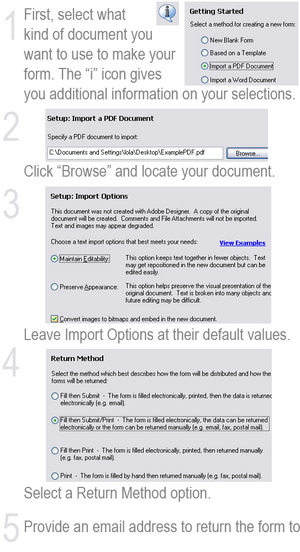When people consider moving from Windows or Mac OSX to Linux, one of the first questions asked typically has to do with compatibility. Will I be able to play my mp3 files? Can I watch YouTube movies? Will I be able to open my Microsoft Office documents? What about using an iPod with Linux?
In almost all circumstances, the answer to those questions will be “yes you can.” There are certainly exceptions. When a new model of iPod or document format or version of a program comes out, it may take a little while for Linux to support it, but it usually will be able to, given some time.
One of the programs I struggled with for a while was Adobe Reader. I enjoy downloading books (as I wrote in a previous review), from the Wowio.com website. And while Adobe does make a version of Adobe Reader for Linux, installing it usually ends up taking up more than 100 MB of hard drive space. It’s worth it, in my mind, especially because that installation also allows me to open up PDF files right in my web browser.
There is a program already distributed with Linux, however, called Evince, that can likely take care of most of your PDF-viewing needs.
Evince is an official part of the Gnome desktop project. It is able, out of the box, so to speak, to view PDF files, Postscript files, djvu files, dvi files, and TIFF files. There is also optional support for Impress (the OpenOffice presentation format), as well as for viewing comics and images (although as is mentioned on the Evince website, the images features is “currently included as a toy, but needs work”). Evince even has the ability to open encrypted files (assuming you have the password, of course).
Evince has a simple interface. A large area for your PDF file, a toolbar above, a search bar below and an optional thumbnail bar to the left, so you can get a miniaturized view of each page, then quickly navigate to exactly where you want to go. And if your PDF file has been indexed (for chapters in a book, for instance), Evince will show this to you so you can – again – immediately navigate to exactly where you want to go.
One complaint I’d heard in the past about Evince was that it wasn’t able to support filling in forms in a PDF. That’s no longer true (I just checked). Although Evince does not have the ability to save a PDF with forms, you can print it, and even print to PDF. The PDF will no longer be editable in this case, however.
I mentioned above that one of the advantages of using the official Adobe Reader was that it included a plugin which allowed for viewing PDF files within Mozilla browsers. If you want this feature, there is another way to get it. Simply install a package called “mozplugger” and you’ll be able to do this exactly as if you’d installed Adobe Reader. But you can also use Mozplugger to view office documents, images, videos, sounds, and more, right from within Firefox! Mozplugger works by effectively opening up whatever you have installed as your default viewer for that file type inside the Firefox window. So in addition to being able to play/view the item, you can also edit and print. I’ll talk more about Mozplugger in a different article.
So all in all, I’m happy with Evince. I almost always install Adobe Reader, but after a few weeks, find myself using Evince for my PDF viewing needs. It’s faster to load, feels more like a native Linux application, and suits my needs perfectly. I can see instances where Adobe Reader might be necessary (it should have more accurate and wide ranging support, after all, and there are some PDF files with multimedia content embedded that Evince doesn’t support), but in my experience those instances are few and far between. So check out your computer, you might already have Evince installed. Otherwise check your distribution’s software installer; Evince is probably only a few clicks away.