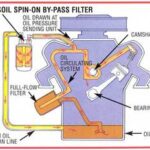Do you use the Camino web browser? If not, you should give it a look. Camino is a Mac OS X web browser written in Cocoa (so it can take advantage of all the built-in OS X services and options), based on the Firefox web browser’s rendering engine – Gecko. In my mind, this makes it the best of all worlds.
But like any software, Camino could be better. Although it has access to all those Mac OS X features, there are things from Firefox that it lacks, such as interface options. Unlike Firefox, which has hundreds of extensions and themes, which let you add features and change the look and feel of Firefox, Camino – like most Mac applications, unfortunately – is not all that customizable.
Enter Caminicon. Caminicon is a utility that makes it simple to change Camino’s icon theme, either to one of the ten that come shipped with Caminicon, or one of the dozens of other themes available. Written by Reinhold Penner, Caminicon can be downloaded at his home page, and used completely for free.
How easy is it to use Caminicon? Simply start it up, make sure it knows exactly where Camino is on your hard drive (typically in the Applications folder), and then – from the preferences tab – make sure your copy of Caminicon has a complete, updated list of all available themes. There are roughly 50 different icon themes available, although some are simply variants of others. This pales compared to the number available for Firefox, but compared to the zero otherwise available, is a vast improvement.
Once the themes have been updated, simply go to the Icon Themes tab, and – from the drop-down menu – select the one you’d like to view. You’ll see the icons shown on the Caminicon toolbar, as well as those in the main window, change to reflect the new theme you have chosen. Once you find one you like, hit the blue Install button and in seconds your copy of Camino will use the new icons.
One of the nice things about Caminicon is that if you find an icon theme you almost like, you can pick and choose exactly what icons to use, by creating a custom theme. In this way, you can choose icons from all the themes, or icons you have on your hard drive, to make your own. As mentioned, you can select icons from other Caminicon themes simply by clicking on them, or by drag and drop from the desktop. Once you’ve made a custom theme, it can installed exactly the same as a pre-existing theme. You can also save your theme for later distribution.
I think Caminicon is great. It’s simple, easy to use, and most importantly, exactly solves a problem. Don’t like the existing Camino theme? Then grab a copy of Caminicon and change it. It doesn’t get any easier than this.