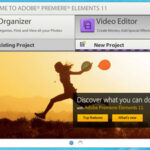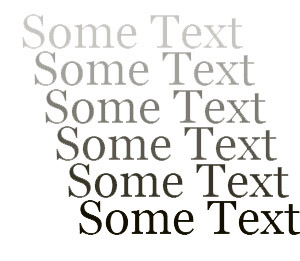In this tutorial I use Adobe Premiere Pro 1.5. It is easy but long, because it takes patience to set up one by one title. The principle of how it works is to make two layers exactly the same title only color differences, then given the crop so that such animation effects to walk like a karaoke.
Below are the steps to make a karaoke video with text
VIDEO
1. Prepare a song appropriate text that will be created karaoke songs. This time I will make a karaoke song MY HEART WILL GO ON by Celine Dion
2. Create a new title in Premiere from the File – New – Title
3. Create a title with a blue font (or to taste), writing the first part of the song “Every night in my dreams.” Then save, such as “karaoke01
4. Create a title for the next text. In order for the same text format, can copy the text in “karaoke01” then paste in this new title is created. Edit the text becomes “I see you, I feel you”. Then save a “karaoke02”
5. To make such a karaoke then we need the exact same text that we have made earlier, only a different color. A quick way is to make a duplicate file such title.
6. From the Windows Explorer search for where the file “karaoke01” and “karaoke02” is located (the place we’d save). Then copy and paste it there as well. So there will be “a copy of karaoke01” and “copy of karaoke02”
7. Later in the premiere import both files (copy of karaoke01 and a copy of karaoke02). Then edit the “copy of karaoke01” and “copy of karaoke02” so that the font color to white (or to taste).
8. So in our project has made four titles (karaoke01, karaoke02, a copy of karaoke01, a copy of karaoke02).
9. Enter a video that will give us a karaoke text video1
10. Set the title “copy of karaoke01” and “copy of karaoke02” as part of the song (put on video2)
11. “Karaoke01” and “karaoke02” video3 pairs in the same position with the “copy of karaoke01” and “copy of karaoke02” in video2
12. Give ‘karaoke01 “and” karaoke02 “video effects such as Crop (Video Effect – Transform – Crop)
13. Select “karaoke01”, then in effect control, open the Crop. In the “Right” content 100. So that appears on the monitor is the title of “copy of karaoke01”, while “karaoke01” the blue color is not visible. Try to click and hold on the number 100 was then slide to the left then right, then the blue and white papers will be shifted like a karaoke. But in order to run their own then we need to create animation. So in the “right” still fill 100.
14. Click “Toggle Animation” or shaped like an hour behind the “Right”, there will be a small triangle (or rather like diamonds) on the timeline of the securities.
15. Drag the triangle to the beginning of the timeline effects; set the “play video” the beginning of the title.
16. Now we will create animated movement earlier. Play the video by pressing space. When Celine Dion’s finished saying “Every Night” and then stop the video. Then click and hold down the number 100 Crop effect earlier. Slide the blue leftist to meet the letter “Every Night”. Then play the video again until the finished part “in my dreams.” Then slide back on the effects of the crop to meet the blue words “Every Night”, and so on.
17. After finishing the video can be in play from the front again. If the motion is not appropriate text can be adjusted by sliding the triangle in the timeline earlier crop effects.
AUDIO
1. For audio use the two pieces of audio, the one without vocals (-1), others use a vowel. Incidentally Celine Dion song that was already available without the vocal, too. For the songs that are not provided its version without the vocals are a little hard to remove the singer with the voice net. I have not found good software that can be used to eliminate the sound of a song with a net.
2. Enter the song my heart will have gone on with his vocals into the audio1 and that without the vocals in audio2
3. Then give the effect of “Balance”, so the audio only voice left but the right is empty and silent audio2 only the right but left empty