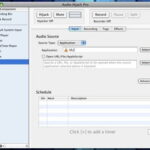Camstudio is a free, open-source tool that allows you to record whatever is happening on your computer screen, allowing you to record both video and audio. This software is a simple yet powerful tool designed for creating videos like tutorials and walkthroughs without any hassle.
To get this free software simply go to Camstudio.org and download the most recent CamStudio.exe file. Once you have done that, install the software and codecs to your computer and you are ready to start making videos.
Configuring Camstudio
Browse to the location in which you’ve installed Camstudio, and open up the program. Once your Camstudio is open, click ‘Options’ at the top bar, and choose ‘Video options.
Here you will see the compressor is set to Microsoft video by default – you will want to change this to DivX Codec for maximum compression efficiency. If you don’t have the DivX codec, it can be downloaded at the DivX.com website. Click OK once you have selected this codec.
Camstudio also offers the option to record audio during your video, which can be a real time saver. To configure the audio options, simply scroll back up to the options menu and make sure the correct microphone and audio devices are specified.
If you are in need of a good audio codec, I recommend downloading the LAME mp3 encoder from lame.sourceforge.net
Recording a Video
At the top of the Camstudio window, you have probably noticed the big red Record button. Go ahead and click this record button, and your next step is to specify the area of your screen you would like to record. After you click the record button, your cursor will turn into a big plus sign, which means you can now select the area of your screen.
Simply click and drag your mouse to highlight the area of your screen you wish to record. Once you have done this, you will notice the box around the area you have selected has turned green. This simply means the video is now recording.
Camstudio will now record anything that is on your screen within the record area. Go ahead and record whatever you like, and then hit the Stop button when you are finished. You will now be prompted to save your file – do so in a convenient location for later use.
The video file will be saved in .avi format which makes your video ready to upload to the web as soon as you finish recording.
Adding the Finishing Touches
Now that you have recorded your video you may want to edit it and add some finishing touches. I am not going to go into depth about how to use video editing software in this article, but I can recommend you some powerful easy-to-use software that will help you get the job done.
Some great tools for video editing are Sony Vegas Pro and Adobe Premiere. Both Vegas and Premiere as professional grade video editing software loaded with tons of features. Sony Vegas is a little more user-friendly but does not offer quite as many features as Premiere.
If your video is simple and you don’t need to do any serious editing, you can simply use a free video editing software.