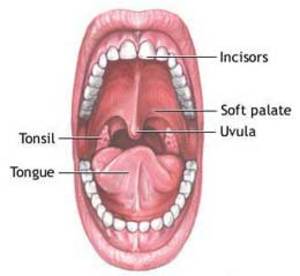If your iPhone starts acting up, you may have tried restoring it using Apple’s software update tool. This flushes out the Flash memory, but lets you fix some of the odd (and frustrating) software problems that have been plaguing the iPhone since its introduction.
Sometimes, you’ll get a weird error when you try to restore your iPhone, a fun little message that says “Error 1603.” What does that even mean?
Well, I’m not too sure, but it is a fixable problem. Follow these steps to get your iPhone restored and back up in no time. Remember, though, that restoring an iPod will delete any pictures, video, or music that you might have been storing on your trusty little friend, so you’re in the market for some iPhone data recovery, this is not the way to get it.
1. Restart your computer. Sometimes, you’re just dealing with a bit of a driver or program conflict, and Mac or Windows computers can be freed of these issues by simply restarting them. It shouldn’t matter whether or not you leave the iPhone plugged in during the reboot. While you’re at it, try to update iTunes so you’re sure you’ve got the newest version of the update software.
2. Plug your iPhone into another USB port. A malfunctioning USB port, or one that doesn’t supply enough power, might be causing the problem. Clear out a spot on your computer’s USB card (rather than an external hub or your keyboard if you’re using a Mac computer) and try using that. Restart again, and see if the problem’s gotten any better.
3. If you’re still having the problem, you may have to take the SIM card out of your iPhone before restoring it–nobody seems to really know why this works, but many iPhone owners in forums claim that this will make the 1603 error disappear.
Afterwards, you should be able to plug the SIM card back into the iPhone and have it work properly.
To remove the SIM card, get a thin paper clip and insert it into the hole next to the SIM tray. You’ll have to press in until the SIM card clicks and comes out. Slowly pull it out. Now, plug your iPhone into your computer, restore it, and put the SIM card back in after disconnecting it. Your activation is still safe.
Voila! You’ve fixed the frustrating 1603 error. Pop open a beer or soda and sit back to watch some YouTube on your now functional iPhone.