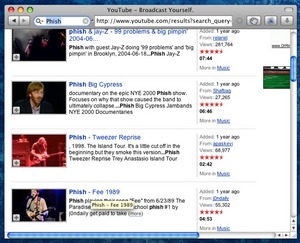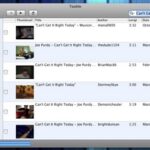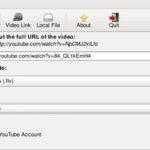TubeTV is a free utility for Mac users that makes it incredibly simple, for even the most novice users, to download videos from YouTube and convert them into videos ready to be watched on your Mac via QuickTime, on your iPod or iPhone, on an Apple TV, or through iTunes. Best of all, a lot of the process is completely automatic, so except for a couple settings, all the user needs to do is search, point and click. TubeTV does the rest.
How does TubeTV work? Simple. If you already have the URL of a cool YouTube video (sent to you via a friend via email, or just from a webpage link), you can enter that into the TubeTV interface, which is basically a web browser with a few extra buttons. If you don’t have the URL already, the search field in the TubeTV toolbar will search YouTube for whatever you’re looking for. Or, if you like, you can also set the search field to search Google, Google Video, or Dailymotion.
Once you’ve found the video you like, you can watch it in TubeTV, to make sure it’s exactly right. When you’re satisfied, simply hit the download icon (in the toolbar), and another window will pop up, showing you the download progress. When TubeTV is finished downloading your video, it will automatically start converting the video to the format of your choice. At least it does this by default. If you want to simply use TubeTV to download the Flash videos offered by YouTube, you can, and then just use TubeTV to convert all the videos later.
So, what formats does TubeTV convert to? It can convert your Flash videos to be playable on Apple TV (highest quality), iPod or iPhone. There are a couple different iPhone settings, one of which is labeled “Cellular” for the lowest quality settings. One of the drawbacks to TubeTV is that it doesn’t offer a whole lot in the way of user customization. For instance, although YouTube videos are definitely hot “high quality,” it would be nice to enable TubeTV to be able to save them at a larger resolution, for easier importing into DVD programs. But that is definitely NOT the intent of TubeTV, so no big deal.
If you like, after converting the video to your chosen format, TubeTV can automatically add the video to your iTunes library. If you want to keep all your YouTube/TubeTV videos together, you can have them added into a special TubeTV playlist, and even have them labeled as Movies, Music Videos, or TV Shows. Finally, after adding the video to iTunes, TubeTV can start iTunes for you.
Since the download speeds from YouTube aren’t the best, and the encoding speed takes a little longer than realtime (it took TubeTV about seven minutes to encode a five minute video), one of the other niceties offered by TubeTV is speech notifications, which are turned on by default. With speech notifications turned on, you’ll hear a computerized voice tell you when the download is finished, and again when the conversion process is done. This is nice, as it allows you to hide TubeTV with other programs, and still be alerted when it is finished working.
I don’t use YouTube a whole lot, to be honest, but there have been enough videos I liked enough to want to save, and this led me to first find Firefox extensions to do the downloading, then other utilities to do the converting. With TubeTV, all that can be accomplished in one easy interface. Note: TubeTV does require a fairly recent version of QuickTime (version 7.2 or newer), along with the fantastic Perian QuickTime component (which allows QuickTime to play a ton of different formats it would otherwise not be able to play). Perian is a free download, and most recent computers will already have QuickTime 7.2 installed (if not, it’s also a free download from Apple). So if you like YouTube videos, and want an easy way to watch them on your Mac, iPod, iPhone or Apple TV, download and give TubeTV a try. You’ll be glad you did!