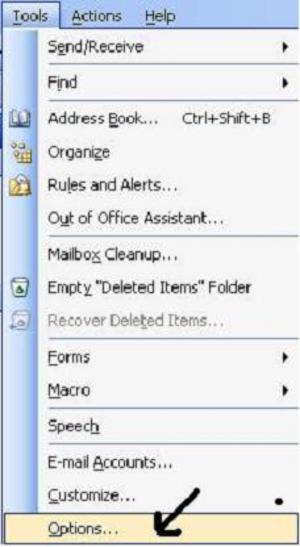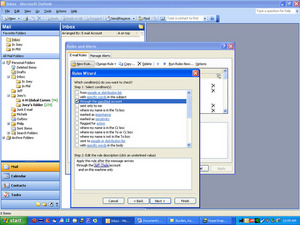Microsoft Outlook has a nice feature that alerts you with a desktop notification every time you get a new email in your inbox. This is a great tool when you are expecting an email and waiting for it, but if you are in the middle of a meeting and giving a presentation this can be a nuisance. So there are ways to either disable the feature or just make it far less noticeable. This is a simple process to complete and it doesn’t take long at all.
First step is to open Outlook if you don’t already have it opened up yet. Once it is open you will want to go to the tool bar and select the Tools drop down, you want to click on Options. This opens the Option dialog box, in this new window we will want to select the Preferences tab, which should be selected by default. In the Preferences tab you will see an email section with a little envelope and two buttons to the right of that, these buttons read Junk Email and Email Options. You will want to click on the Email Options button and again it will open a new window for you.
In this new window you will see more options, but we are only concerned with the Advanced Email Options button, go ahead and click that and again you will be taken to a new window. This is the window with the options we will want to set, the section named “When new items arrive in my Inbox” has 4 different check boxes you can select or deselect to make the options operate in the manner you want them to.
The first option is play a sound, this is exactly what it sounds like, and when an email comes into your inbox it will play a little note to alert you of the new mail. This is nice if you are working away and would otherwise miss the new email coming into your inbox. This little alert would however be a pain if you are giving a demonstration and it keeps chiming every time your friends send you a funny chain mail. If you deselect this it will no longer make the noise, it’s a good idea to turn this option off if you know you don’t need an alert or don’t want one during a certain time frame.
The second check box is an option that will briefly change your mouse cursor to look different to let you know that you have a new email. This option isn’t really that distracting so most people just leave this selected. It also isn’t that noticeable so if you do deselect it you probably won’t even see a change. This option probably won’t affect you while giving a presentation.
The third check box is a good one to leave selected, it’s the Show an envelope icon in the notification area, and it simply puts a small envelope in the lower right hand of you computer screen right near the clock. This is a good way to be notified of emails, it’s simple, doesn’t make noise, and isnt distracting. I would leave this option selected it wont cause you any problems.
The last option is the main nuisance with Outlook email notification and it’s the Display a new mail desktop alert option. This is a little box that will pop-up in the lower right hand corner of your computer screen every time you get a new email. This is extra annoying because it shows the subject title of your email in the notification box. Now that isnt a problem if it is from your boss or another co-worker but if you are like me and your friends get your work email address and send you emails titled “Dude I can’t believe Chris went home with that ugly chick last night, me he was desperate”, it might be an issue. So there are two things you can do here, simply turn this off by deselecting the box and never see the pop-ups again or you can click on the Desktop Alert Settings button and customize these alerts. There are two things you can change on the alerts one is the transparency of the alert which I set to 80% it’s much harder to read but still alerts you of a new mail. The second thing you can set is how long your alert stays on the screen, I set mine to 3 seconds the shortest time possible, that way if I get an email that says “Hey dick poker tonight at my house, I am going to kick your ass”, then it doesn’t stay on the screen long and it is pretty much invisible with the transparency settings I have already put in place.
The best idea is to turn off sounds and alerts if you know you are going to be giving a presentation or just don’t want the annoyance of the notifications. The small envelope setting is the best way for a visual notification that you have new email in your inbox. I hope this helps you avoid any embarrassment or just annoyances at work or home. I know this was one of the first things I learned when I got Outlook!