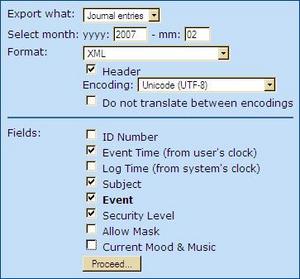So you’ve been using LiveJournal for ages, because all your friends use LiveJournal and you want to keep in touch with them. And you may find it kind of annoying that you have to keep up your LiveJournal account in order to read and write friends-only posts … but you don’t mind too much, because you’re comfortable with LiveJournal and you know how it works. Besides, if you weren’t blogging on LiveJournal you’d be blogging on Blogger, or WordPress or someplace else.
Here’s the problem, though: Those WordPress blogs, especially the self-hosted ones, look amazing. They’ve got all kinds of features and widgets and sidebars, and custom headers and CSS layouts that make them look sharp. In short, the other blogs out there are shiny and professional, and your LiveJournal still looks like it did back in 1999! And you can customize it a little, adding a new theme and changing the CSS / S2 styling a bit, but there’s just this shininess to their blogs that your old LiveJournal lacks.
Don’t fret! There are plenty of good-looking LiveJournals, and there are simple ways to make yours look nice. Beyond changing the theme like we already went over, here are a few extra things you can do.
Add a custom text area
I’m not sure if all themes support this, but I know that ones based on Expressive do. Basically, a custom text area is a sidebar widget that you can set to display almost anything. And I wasn’t successful in getting it to repost my Twitter entries, but I did get it to create a nice “About Me” area.
Why is this an issue? Well, blogs that have an “About Me” box are easy to read and get into. You know a little something about the person behind the blog without having to read all their User Info. Plus, you can see their default LJ pic even on days when they’ve got something different put up in their latest entry. LiveJournal gives you a Profile sidebar widget by default, but it’s just missing something … well, pretty much anything besides your userpic. But the Custom Text box lets you add that extra flair.
How? Here’s what I did.
Go to Journal -> Customize Journal Style. Then go to Sidebars, and under Ordering set the “First item in sidebar” to be “Custom Text.” Then scroll down to the Custom field and type in a title to use (like “About Me”), and type in the text in the large box below. You can use HTML if you know how, and in fact you’re going to need to in order to do this right. No worries, I’ll tell you what to put in.
First, you need the address of your LiveJournal icon. Right-click on the icon you want to use and select “copy image address.” Then make the first line in the custom text box (img src=”” alt=”” /), replacing the parentheses with < and >. (Sorry, it won’t let me type in the actual HTML code here.) Right-click in between the quotation marks after src=, and select Paste. There; now you’ve got your LJ userpic in your custom text box.
Next you want the little “person” icon and your name, along with a link to your User Info. Here’s how to do that. Just paste the following into the text box: (img src=”http://p-stat.livejournal.com/img/userinfo.gif” alt=”” /)(a href=”http://YOURJOURNAL.livejournal.com/profile”)(strong)YOURJOURNAL(/strong)(/a)
Replace the parentheses with < and >, again, and replace YOURJOURNAL with your own LiveJournal name. Et voila! You’ve just made a copy of LiveJournal’s profile widget. Except that now you can add whatever you want to it! So instead of just a box with your default pic and a link to your info page, you can include more pictures afterwards, or even a paragraph or two explaining who you are and what your LiveJournal’s all about. Neat, huh?
Create a custom post at the top of your LiveJournal
What if “About Me” isn’t enough? What if you’re a creative writer or artist, and you want to showcase your work? You could customize your Links List to have links to some of your work, but that’s the kind of thing readers skip over.
How about creating one LiveJournal post that has links to all of your favorite posts, or all of the stories / pics / essays / excerpts you’ve posted on LiveJournal? Better yet, how about making that the first thing anyone sees?
There are two ways of doing this. You can create a normal post and then post-date it to 2099, or you can use a Sticky Post. A Sticky Post is like a separate LiveJournal entry that shows up at the top of your page. It doesn’t use your LiveJournal icon, mood, location or other such usual things, and it doesn’t allow comments, either. And that may make it seem limited, but it could actually be a great way to make that “post” stand out. It looks separate from the rest of your LiveJournal because it actually is separate, and you can use it to call people’s attention to things that you’d like them to look at.
To set a Sticky Post for your LiveJournal, go to Journal -> Customize Journal Style, and then click on “Text” on the sidebar. Click on “expand all,” then scroll down to Entries and look where it says “Sticky post.” There should be a big text box where you can enter in what you’d like to have at the top. (If there isn’t, you may want to switch themes!)
It’s just a text box, unfortunately, sort of like your Profile. That doesn’t mean you can’t spruce it up, though, by using a little HTML. Don’t know HTML? Then start a new post in your LiveJournal, and write out exactly what you’d like your Sticky Post to be, using whatever options you want. Then click on the HTML tab of the editor (next to “Rich text”), and it’ll turn your entry into HTML code. Copy and paste it into the Sticky post box, and there you go! You can also do this for your profile, incidentally, if you want to make it look really nice.
Put images into your LiveJournal for free
LiveJournal features its own image gallery, and you can upload your pictures there so that you can use them in posts. It’s only available to Plus and Paid accounts, though … and besides that it only has a 1-2 GB storage limit. And how do you put images into your Profile or your Sticky Post, anyway?
It’s not hard if you know the right HTML code. The first step is to get your pictures online, for free. For this you’ll want an account on an image hosting website, like Imageshack, Photobucket or Flickr. I personally like Flickr best because they don’t have any ads, although their Terms of Service do prohibit commercial use and politely ask that you provide a linkback to Flickr. (Always be sure to read the Terms of Service — for anything — carefully, and make sure that they’re not asking you to do something inconvenient, or forbidding the thing that you wanted to do. You don’t want to be caught off-guard by having your account suspended; Imageshack will even keep you from viewing others’ pics if you violate theirs!)
Once you have your picture up, just do like you did for your LiveJournal user pic in the About Me box: , and then paste the address for your picture in between the quotation marks after src=. Of course, you can also just use the LiveJournal rich text editor and then convert it to HTML.
The Upshot
Hopefully this article gave you some ideas for how to personalize your LiveJournal, and how to make it look nicer … and, perhaps, a bit more like a “real” blog. There are a lot more things you can do to personalize your LiveJournal, though, and this article has barely scratched the surface.
Of course, you can do more with a self-hosted WordPress blog … but then, you can’t read your friends’ friends-only posts without your own LiveJournal account. No other blog will work for that, even though other blogging systems that use LiveJournal code — like DreamWidth — appear to let you. I guess they want to keep you from switching from LiveJournal?
Either way, and whatever you decide to do, have fun writing online!