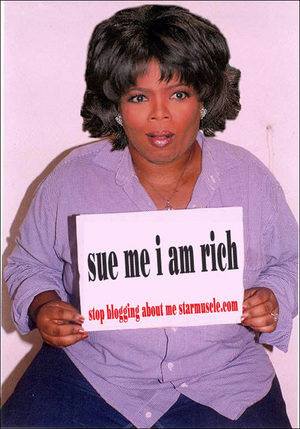Have you ever wanted to record a video of your screen on your iPhone to show your friends? Maybe it was an awesome game moment that you simply had to share. Or perhaps you were shooting a video review of a fantastic app and needed to post it to YouTube. Recording video of a iOS device can be quite difficult and often frustrating. Check out these top tips and tricks for shooting the best video of your iPhone, iPod Touch or iPhone today!
Recording Device
While Flip and Kodak HD handheld cameras are great for most recording options, shooting video of the iOS devices can be a little tricky. I’ve found that the Kodak HD cam really is not the best option for iOS videos, mostly because it doesn’t seem to be able to adjust its lenses to the close nature of the screen required for these videos. Instead, point and shoot cameras with HD video output (pretty common in many digitial cameras today) are often a better option, as the lenses adjust to the distance from the screen for best viewing as you record. The CanonPowerShot SX130IS is actually a fantastic option for screen recording of iOS devices. Another option is to use the built-in camera on the iPhone or iPad. I’ve seen several high quality videos of screen recording shot with the iPad. The trick is to get the scene set just right for optimal viewing, more on that below.
App Options
While there are loads of screen recording and screen capture apps available for both Mac and PC, there really isn’t many options for iPad, iPhone or iPod Touch. If you have a jailbroken iOS device, you can purchase the Cydia app, Display Recorder. It’s a really neat screen recording app with multiple output formats, audio recording and video recording, remote control options via network connection, framerate lock/adjustment options, iFile integration and more. It sells for $3.99 through Cydia (only on Jailbroken devices) and has received some rave reviews online. Alternatively, on non-jail broken iOS devices, users are pretty much stuck with the built-in screen shot tool (just press both the home and the power buttons at the same time). This will take screenshots, saved to your iPhone, but not video.
Set the Stage
I find that the best way to record a video review or other screen recording is in a darker room. Turn up the brightness on the iOS device, and set your camera on a tripod or other stand if possible, just the right distance away from the screen. Load up the game or other app and start filming. Don’t try to record near sunlight or other light sources that may reflect back and add annoying glare to the video. Also, try to find a quiet location to record, or you’ll have to cut out a bunch of background chatter/ambiance when editing the video.
File Processing
If you are satisfied with the video clip, go ahead and directly upload it to YouTube. However, if you need to edit it, add additional music, voice over, or splice video together, you’ll need to make sure you save it as HD. After all, if your device records in HD, why lose this definition in video after processing? Many major video editing programs allow you to do so and some even specifically have HD for YouTube options when saving. Go for it and watch your views skyrocket!