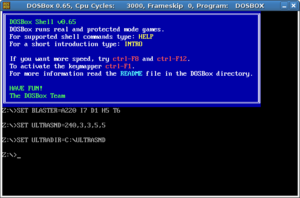Captain Comic. Commander Keen. Wolfenstein. Caverns of Bob. Pengo. Tetris. Zork. The list of classic games for DOS go on and on and on. If you’re a fan of these classic computer games of the 1980’s and early 1990’s, you’ve noticed how difficult it can be to play them on a modern machine.
Although most Windows operating systems do support some DOS capabilities, the older the game the harder to find compatibility. Even if you find the game will at least run you can find it unplayable because it is not designed to be run on such a fast machine.
DOS Emulators
The solution for finding compatibility for these classic DOS games on your modern PC is the use of a DOS emulator. Emulators are software programs which emulate a hardware operating system: emulators exist for video game systems such as Nintendo or Sega, they also exist for that old operating system known as DOS.
There are a handful of DOS emulators out there, most of them are freeware. Different emulators work on different operating systems, allowing you to load up DOS games even if you are running Linux or a Macintosh.
By far the best DOS emulator, though, is DOSBox. If you are interested in playing your favorite DOS games of yesteryear, you owe it to yourself to get a copy of DOSBox for yourself. Like most emulators it to is freeware.
Downloading and Installing DOSBox
The official web page of DOSBox is found at http://dosbox.sourceforge.net Here you can find out about the program, such as what games it is compatible with (while this is the best DOS emulator out there, even it is not perfect unfortunately and will not work with all games), and of course download the program to your computer.
Once you have downloaded DOSBox, installation is a snap. Just follow the on screen instructions and they will guide you through the process.
Using DOSBox
Some people may find the interface of DOSBox a bit confusing at first. Being an emulator the commands in DOSBox are modeled after DOS commands, so much of it is fairly easy to figure out. If you haven’t used DOS in a little while it might take a bit of practice to get back into the swing of things.
Before you even boot up DOSBox, though, you need to have games on your computer for you to play. I recommend putting them all within a single folder so that they are easier to find. For myself I put all of my games into a folder called “dosgame” on the C drive.
Within DOSBox you will notice that you start in the Z drive, and their ain’t nothing on it. Remember this is an emulator, so it is not actually reading your PC. In order to get your games into DOSBox, you are going to have to mount a drive onto the emulator, and from there you can start playing your games.
Mounting is done not surprisingly with the MOUNT command. It works fairly simply. You type in your command, MOUNT. You then type in the drive you want to mount, such as C. You then enter the folder on your computer which is going to be mounted as the new, emulated C drive.
For example, if you had all of your dos games in the folder C:dosgame, and you wanted to mount it as the emulated C drive, you would enter MOUNT C C:dosgame After mounted, you can go to the C drive and all of your games will be there waiting for you ready to play.
There are a couple of other commands you are going to need to know in order to properly use your DOSBox emulator to play your favorite classic DOS games of yore. The first set uses the F7 and F8 key. These keys increase and decrease frameskip on the emulator respectively.
The second set of commands you will need to know is F11 and F12. These keys decrease and increase the DOSBox cycles, respectively. Thus if your emulation is moving too fast you can slow it down with F11, if it is going too slow you can speed it up with F12. (Warning, the faster you speed it up the more processing power it is taking from your PC, depending on how strong your processor is the DOSBox can eat up quite a bit of it).
DOSBox has a number of other features as well to increase your enjoyment of the emulator, but these are the basics you will need to know to play classic DOS games on your PC using the DOSBox emulator.
Reference:
- DOSBox Official Site