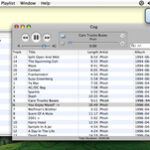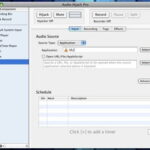If you’ve downloaded MP3 music or audiobook files for your personal library, you may encounter difficulty listening to them in order on certain devices. Some devices determine the order of MP3 files by the file name. Others order the MP3 files by other tags, such as track, album or artist. The trouble is that Windows won’t let you edit track information and other file tags. To edit MP3 file tags, you need a free software program such as Mp3tag or MPTagThat.
Mp3Tag
MP3Tag is freeware that edits tags in audio file formats such as MP3, iTunes MP4 and Ogg Vorbis in Windows XP, Vista and 7. To start editing, click “File,” then “Add Directory.” Navigate to the folder on your computer that contains the MP3 files, then click “Select Folder.” Select the file whose tags you’d like to edit. Make the desired change to the file tag. You can edit the title, artist, album, year, track, genre, comment, album artist, composer and discnumber. If you like, you can also convert MP3 tags to file names, file names to tags, old file names to new file names and text files to tags. To edit tags in multiple files at once, select all the files you’d like to edit, then copy and paste or select the tag from the drop down menu. You can also use the auto-numbering wizard in the “Tools” menu to number tracks automatically. Press the “Save” button each time you make an edit to save your changes.
MPTagThat
MPTagThat is a free open source MP3 file tag editor that runs under Windows XP and Vista. MPTagThat requires Microsoft .NET Runtime 2.0 to run. As well as MP3 files, MPTagThat can edit tags in WMA, AIF, WAV, ASF, M4A, M4P, Ogg Vorbis and Theora files. To get started, click the “Tags” tab and select the “Views” window. Navigate in the folders shown for your MP3 or other sound files. When you click on a folder, MPTagThat will automatically load the sound files within that folder. Select the file you’d like to edit. Edit the file tag information on the right side of the screen. You can edit artist, album artist, album name, title, genre, year, track and disc tags using this edit pane. Click “Apply” when you’re done. If you’d like to edit the tags of more than one file at a time, select the desired files and click “Multiple Tag Edit” in the top toolbar. For best results, make sure that the title or track number are tagged so that your device will organize them properly. When you’ve finished editing file tags, press the “Save” button in the upper left hand corner of the screen. Files will appear yellow when unsaved changes have been applied. The file fields will appear white again after the changes to the tags have been saved.
For more information on this topic, read Tips for Downloading Free Music on Amazon.com.
Sources:
“Mp3tag v2.48 – the universal Tag Editor and more …” MP3tag.de
“MPTagThat.” MediaPortal.com
“MPTagThat.” MediaPortal.com
“Supported File Formats.” MediaPortal.com
“Best Free MP3 Tag Editor.” TechSupportAlert.com