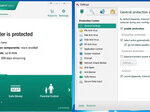The file Msiexec.exe is a file meant for installing new programs on a computer. Most people think that msiexec.exe is a malware or spyware since most viruses look just like normal files. But, msiexec.exe is actually important for your computer’s security and stability. Hence it is not advisable to remove or delete this file from a computer. On the other hand, you could stop or disable it from running on the computer.
Usually, msiexec.exe starts running at any time you are installing a particular program or application. It ought to end right after you stop installing. However, sometimes msiexec.exe is left after installing a program and even automatically starts during computer startup. It uses a large size of system resources in a computer, which may slow the system. Fortunately, one can stop this file’s operation process and disable it from the startup items by performing the following steps.
Temporarily disabling System Restore feature. This is a very important step. It should prevent msiexec.exe from operating again automatically whenever you run System Restore. To perform this, go to your “My Computer” folder and select “Properties”. You should find the “System Restore” tab within the System Properties. Hit the tab and select the box “Turn off System Restore”. Hit “Ok” and then confirm the procedure.
Going to Windows Task Manager. Another way of stopping msiexec.exe is via your Windows Task Manager. Just press “Ctrl+Alt+Delete” and locate msiexec.exe in the “Processes” tab. When you found the file, hit “End Process”. After that, close the window. On the other hand, if you do not locate msiexec.exe on the Windows Task Manager, continue to the next step.
Opening “msconfig”. Another way of stopping msiexec.exe is via “msconfig”. Click windows “start” and then go to “run”. Type in “msconfig” and hit enter. Within the services tab, look for “msiexec.exe”. If you find it there, disable it and then restart the computer.
Locating msiexec.exe via Service folder. To perform this, advance to “run” and then type “services.msc”. When you press enter, your Services window will open. Your Services folder contains settings and configurations for different programs on the computer. Search for “Microsoft Installer” by reading through the programs and applications in the Services window. When you find the file, right-click on it so as to go to “Properties”. You should notice a new window open. Search for the “Startup-type” choice. Look through your dropdown menu followed by selecting “Manual” or “Disable”. Choose “apply” and click “Ok”. Close the window after that.
Microsoft Corporation created msiexec.exe. It is in deed a system process and not a security risk to the computer and so you should not delete it. However, if you find that the computer is running at a slow pace, disabling msiexec.exe on the system may help speed up the system. Remember to reactivate the System Restore feature when you have disabled the file.
If, for a number of reasons, msiexec.exe is operating even if one is not installing any application, they should try to perform a full virus scan. If they find that it is in deed a virus, they should try to removing it using their anti-virus software.