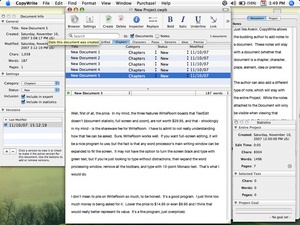I’m constantly on the lookout for programs to make my life easier. These programs tend to be tiny applications that do one thing, but do it well. Among these are applications that reside in the menu bar (to allow me a view of the weather, or to control a music player, or to launch programs on my computer), but I’m also on the lookout for word processors.
Why do I do this, especially when there are dozens of word processors already available? Mainly I do it because, although I’m very happy with quite a few word processors, I’m not completely sold that any of them are exactly what I want. Microsoft Word is the word processor, both for Windows and Mac, but I don’t need all that power, and whenever I use Microsoft Word, I get annoyed that it doesn’t seem to want to get out of my way and let me work. Other options, such as OpenOffice, are good, but seem to be just as weighty as Word, not to mention the fact that OpenOffice seems to want to be Microsoft Word. Pages, from Apple, is a nice word processor, and TextEdit, a free word processor that comes with OS X, is nice as well, but a little light.
Those word processors all work great for writing reports, letters, short projects. But what about using a word processor for writing something longer, like fiction? This really seems to be the biggest shortcoming of most word processors. Since the word processor is, by necessity, document-oriented, it becomes difficult when writing something longer than a few hundred words, or beyond a research paper or letter, to use a standard word processor. A few years ago I entered National Novel Writing Month, and found that for my 50,000 word novel I ended up with a dozen or so documents, each containing a chapter or plot information or character details. I remember thinking, even then, that the whole project would have been a lot more fun if I’d just been able to keep track of all that information in one convenient interface.
CopyWrite, a word processing program for writers (for the Mac), is that application. It is very similar to Avenir (also for the Mac), and allows the writer to do exactly what I wanted to do: keep all the information pertaining to a large writing project in one single place. It does this by really just acting as a frontend and interface to a whole slew of documents (stored in a project folder), but giving me access to all of them with only a click or two.
CopyWrite has a whole lot of convenient features for writers who need to keep all their notes and thoughts at hand. All you need to do to start is create a new document which will initially be categorized as “unfiled.” You can “file” a document by calling it a Chapter, a Character, a Place, an Element, an Idea or a Premise. Each of these categories is treated the same (they’re all just documents that CopyWrite allows you quick access to), but they’re all within a click or two. If you’re currently looking at all your chapter documents, click the Places tab and you’ll be shown all your Places documents. Similarly, click Characters and all the files you’ve created for each of your characters will be shown.
Since most writers also like jotting down quick notes for each chapter or character, CopyWrite allows this as well. You can write a quick note while writing your second chapter, and that note will only be visible when you’re working with that particular chapter. But what if you want to write a note that you can see no matter what project document you’re viewing? In that case, go to the same drawer where you typed your document note, and click on the Project tab. Anything written in this tab will be visible in all your project documents.
As a simple word processor, CopyWrite isn’t as advanced as a program like Microsoft Word, but it doesn’t try to be. The writer has access to bold, italic, underline and adding links, but that’s about it. And that’s fine with me. When I’m writing, I don’t really want to fool around with margins or which font looks “best” (especially when I’m writing something that I’ll ultimately have no control over those aspects), so in my book that’s a good thing.
What I can do, however, is keep an eye on my word count. CopyWrite gives me a constantly-updating view of how many words a particular document contains, as well as how many pages it will be (assuming 250 words per page). You can also set a “goal” for each document, and CopyWrite will alert you when that goal has been met.
As a Mac OS X application, there are certain functions, such as search, and find & replace, which the user can take advantage of. So, if halfway through a project you realize that you’ve written a character called either Tom or Tim (depending on which document you were using), you can simply search for “Tom” and change each instance to “Tim,” to remain consistent. You can also search through each document for every time you’ve used a particular word or phrase, and CopyWrite will only show you those documents.
In my mind, for someone looking to write a lengthy, detailed manuscript, CopyWrite is a great solution. It won’t cost you an arm and a leg like some word processing applications will. If you have the money to buy a DVD, you have the money to buy CopyWrite. I acknowledge that CopyWrite isn’t the writing solution for everyone (if you only write for Associated Content, you probably don’t need it), but for novel writers, and people who need to keep track of a lot of information and want instant access to that information, CopyWrite is definitely worth a look.