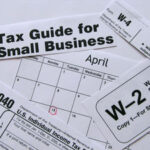If you’re using a computer with a “Windows” operating system (XP, Vista, Windows 7) then you already know what the “Blue Screen of Death” is, or at least you will know very soon. The blue screen for Windows users is like death and taxes: “It happens to everyone”. There is not a way to avoid it, or to prevent it, sooner or later it will happen. The best thing that can be done is research. Find out why your computer has blue screened and attempt to correct it without taking it in to a professional and shell out some major bucks! They usually charge you $200 or more to repair a blue screen. That’s too expensive for me, especially in today’s economy!
The cause of a windows computer (referred to as a PC) displaying a “Blue Screen of Death” (referred to as BSoD) could be many reasons, from software changes, to virus, to a hardware failure. I’ll explain as many as I can, and give a quick explanation of how to fix the problem. Usually it’s very simple, and pretty quick to repair a PC without the help of a professional, making the whole thing very inexpensive.
The BSoD usually shows up at very bad times, like working a very important project that you haven’t saved in several hours, and so now all of your work is gone. But most times it shows up right after a change has happened to your PC, such as a new piece of software, or hardware.
“HARDWARE”
With technology changing so much, so quickly many computers are being updated with new parts instead just replacing the old computer for the new “Out-of-the-box-soon-to-be-out-of-date” computer. When a new part is added to any computer, a piece of software has to be added as well, to tell that computer how to use that part. Whether that part is a sound card, video card, modem, network card, or any other part (there are many). The computer has a chance to blue screen after the part has been added, and after the software has been installed. In-compatibility or broken/corrupted products could be causing an error, or just caused something else to malfunction. Either short circuiting a part of the motherboard, or corrupting a piece of the registry in the OS.
If you have just installed a piece of new hardware and start receiving the BSoD within two weeks (yup, it could take two weeks for signs to start appearing), then try removing the new item and running your computer for a while without it. If the problem doesn’t reappear then viola! You’re Welcome! If the problem does remain then I’m sorry! Try to remove the software that was installed for that new item while still leaving the item out. Problem still there? Try a “System Restore to a date before the item was first installed (if your computer has this ability). Use the help built into your OS to find out how to use a system restore. With windows, it’s in the start menu called “System Restore”. If that still doesn’t get rid of the problem skip down to the “ERROR CODE” section of this article.
“SOFTWARE”
Even without adding new hardware, software can still cause a major issue, and this is where most of the BSoD originates from. Software is constantly updated, and new software is always being devolved like games, or programs to make our lives easier, or just more fun. Usually when you install a piece of software, it needs supporting software to function. For example: The latest and greatest games will need DirectX to run the video portion, or the games on the internet will need Java to function and will not start up without it being installed on your computer. With so many pieces of software running ram pet today (with the increase of numbers climbing rapidly) there are just to many chances for a BSoD to appear.
Your computer will download a large number of software without you knowing about it. From updates to pieces of code to help programs run better and more stable, or to just replace codes that have previously broken on the computer already (most notably codec’s). There are also several updates and pieces of information that your computer will ask you to download to help it and other programs run smoother. It is not uncommon for an update built to stabilize to actually crash a computer completely. Mostly due to in-compatibility with other programs you have installed. Most programs are built by people who have not helped build the OS and so they are merely attempting to make their software fully compatible with everything else. More times than not, they succeed, but sometimes the company fails.
Viruses are built by people (almost never by companies) to make money for the creator (usually). One of the most famous forms of viruses is the one that pretends to be virus removal programs that will help you protect your computer, when in fact they are the virus and will not remove any other viruses at all. Some will put a screen saver on your computer that mimics the BSoD, making you think that your computer has many things wrong with it, and the only way to correct it is to use their program (which is the program that secretly caused the problem). More types of viruses are worms that get into your system and either sends out information about you and what you do on the computer to them, and Trojans that get into your computer and downloads larger pieces of software like other viruses. If you remove the virus but the Trojan is still there, then your system will become infected again from the same Trojan. It’s a viscous cycle that happens several million times a day.
Usually if you get a BSoD without manually making changes to your computer then software is the culprit. If you have installed a piece of software, then try to remove it and verify if the problem is still active. If it is, or if you haven’t installed anything in a month, then try a system restore. You’ll have to refer to your OS’s help files to find out how, but they are usually in your Start menu (usually PC’s). If the issue still remains then see “ERROR CODE” below here.
“ERROR CODE”
The best step to finding out what caused your blue screen is to get the error code that displays at the bottom of the blue screen as it flashes by. Most PC’s will display the blue screen indefinably, but many of them will just flash the screen and then reboot. This setting can be changed in most Motherboard bios’, but I won’t get into that in this article. There are too many different types of bios’ and if anything in there is changed that should have been changed, it could cause some major issues on top of the BSoD. If your blue screen just flashes and disappears, then just try to catch the code and write it down so you don’t forget it. It might take several tries to get all of the code.
The error code almost always looks like this:
STOP: 0x0000005F (parameter, parameter, parameter, parameter)
The parameter’s are a set of numbers and letters which is used by the company that created the Operating System (referred to as OS). For our part, we can completely ignore them. We are only after the first set of numbers, in this case the 0x0000005F. There are hundreds, if not thousands of these codes that all depend on the cause of the problem, and what OS you’re using. To find out what is causing the problem, type this code into google.com, or type it into the search box on the website of the makers of your OS. In most cases this will be microsoft.com.
Microsoft has a very large knowledge base on their site, providing the reason behind this error, and several steps to repair it. There are many times though that their steps still does not correct the issue, and the easiest way to get rid of the BSoD is to either repair, or reinstall your OS. I have written an article of how to repair the BSoD by repair, and reinstall, so I won’t go into detail in this article.
Google is probably the most used website on the internet and for good reason: “It is the best”, in my opinion. When you do a search for this error code, you will find a very large list of websites and of other people who have had this same problem. It will even bring up Microsoft’s website (usually on the first page) with the error code and repair steps. You might have to click on several links before you find the one that matches your work style and/or understanding methods. With the BSoD happening to so many computers (less with Windows 7, and more with Win XP and older machines), having many guides, tutorials, and how-to’s to choose from is almost mandatory. There is no “One Tutorial to Guide Them All’s” out there. What works for one person, might not work for the next person. Personally, I am a very visual person and if I see it done then I’ll remember it for up to 7 years, but just jumping in to learn on my own is very time consuming.
In short, repairing a BSoD or any other computer problem is not an easy task, and takes a great deal of time and patience. That’s why computer techs get paid so much. They had to put in a lot of time and effort to be able to keep up with the change of technology and to be able to repair any and all problems with computers. But if you’re willing to put in the energy, then repairing our computer yourself would be greatly worth it. Not only will it save you money this time, but when it happens again in the future, you’ll be more prepared to save even more money!