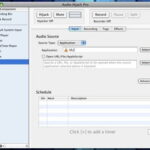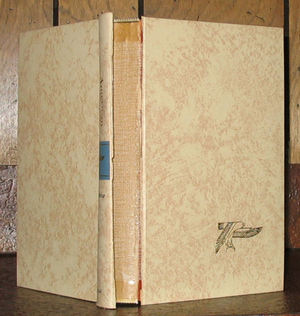Ableton Live is one of the most used programs for live music performance and DJ’s. Packed with features and a very user friendly, easy to read interface Ableton Live is a very powerful live performance tool. One of the most common uses for Ableton Live is it’s ability to use Virtual Studio Technology or VST. Virtual Studio Technology was created by Steinberg and is used in every Digital Audio Workstation ( DAW ) on the market today. Virtual Studio Technology is a very powerful tool allowing synthesizer manufactures to bypass the need to worry about hardware and physical aspects of synthesizers and just worry about the important part, the sound. Virtual Studio Technology has much lower price tag than the hardware synthesizers because of this and have had a huge growth in the last 5 years.
Ableton Live makes using and recording with Virtual Studio Technology as easy and painless allowing you to worry more about the music rather than be fighting with the machine. The amount of Virtual Studio Technology synthesizers you can have going at one time depends on your computer and how much musical data it can process. Ableton Live has a gauge on the upper right hand side of the screen that should start at about 0 to 5% filled with just Ableton Live running, this gauge tells you the amount of your system being used for Ableton Live and all the Virtual Studio Technology you have running within Ableton.
Enabling Virtual Studio Technology in Ableton Live is a breeze and takes seconds to get up and ready to record. Before anything you must have a Virtual Studio Technology synthesizer and have it installed into a on you computer. Once you have a Virtual Studio Technology synthesizer installed you must direct Ableton Live to the folder you are installing your Virtual Studio Technology synthesizers into. This is done by clicking the “options” tab on the top bar of Ableton Live and then clicking preferences. Once you have preferences open click the “file folder” tab along the side of the new window which opened after you clicked preferences. Now that you have the file folder tab open look for the section called “VST plug-in custom folder” and click the browse button in that section of the menu. Once you have done this just browse you personal computer till you find the folder you installed your Virtual Studio Technology synthesizer into, this should allow you to use any Virtual Studio Technology synthesizer you install into that folder.
Second step is to activate the Virtual Studio Technology synthesizer within Ableton Live and put it onto a midi track. This is done by clicking the small plug shape icon on the left side of the Ableton Live, this will bring up a list of all the Virtual Studio Technology synthesizers you have in the folder you assigned. Once you clicked on the plug ( this is your plug-in list ) now click on the first midi track Ableton Live makes by default when you start a new project, this will bring up a new box on the bottom of the screen that should say “Drop midi effects, audio effects, instruments or samples here”. Once this is done you will want to drag and drop any of the Virtual Studio Technology synthesizers from your plug in list to the box that says “Drop midi effects, audio effects, instruments or samples here. Now you have enabled a Virtual Studio Technology synthesizer and is ready to start playing and recording.
Final step is to jam out and have fun, I hope this will help anyone trying to get into music creation on a personal computer or mac. Make sure you go out and buy a usb keyboard controller for your Virtual Studio Technology synthesizer so you can play it live like a real hardware synthesizer, the most you spend on the controller the better it will feel when you play your Virtual Studio Technology.