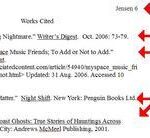Proper APA citing is a must when writing academic and heavily researched documents. Not only is it important to provide your readers with a comprehensive list of the sources you’ve cited and referenced as you wrote the paper, it’s also important for your APA bibliography to conform to established standards. Fortunately, Microsoft Word automates much of the APA citing process while also providing you with a convenient place to manage your sources.
What is the APA Citing Format?
According to the Purdue Online Writing Lab, the APA (American Psychological Association) format is used primarily for citing sources within the social sciences. If you’re involved in psychology, sociology, or any of the social sciences, you’ll likely need to learn about APA.
Cite sources with Microsoft Word.
In order to create an APA bibliography at the end of your document, you’ll need to first enter your sources into Microsoft Word. Do this in the Reference tab of the Word 2007 or above Ribbon. Find the Style icon in the Citations & Bibliography group. Make sure that the dropdown entry displays “APA.” Next, click on Manage Sources followed by New. Choose the category of source type that best matches your source in the Type of Source field. Next, fill in the form with details such as author, book title, publication date, and publisher. Finalize your entry by clicking OK.
Once your sources have been entered into Word, they are available in your current document as well as any other Word document you create or edit on your computer. To insert a citation in the text, put your cursor where you want the reference to appear and click on the Insert Citation icon. For example, if you were referencing in APA format a book titled A Book Title Example by John Q. Public, your citation would like this (Public, 2010) in the text.
What does an APA bibliography example look like?
Using the above book title as a bibliography example, the citation that appears at the end of your document in the bibliography section would look like this:
Public, J. q. (2010). A Book Title Example. New York: XYZ Publishing Company.
Inserting the APA Bibliography.
Again, Microsoft Word makes it easy to insert the final APA bibliography. Place your cursor at the end of the document and click on Bibliography. You have two built-in options: Works Cited and Bibliography. These built-in options are dynamic. That is, you can click within the bibliography at any time and update it as needed. If you’d rather have a static textual display, choose the Insert Bibliography link just below the two main options.
Microsoft Word makes APA citing much easier than manual formatting techniques. While it’s smart to understand the APA citing format, using Microsoft Word to manage and automate your sources is just as smart.