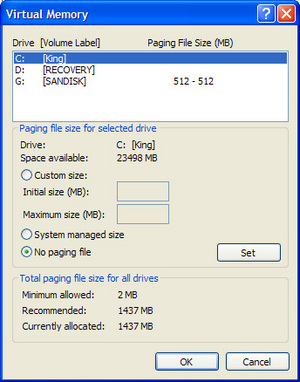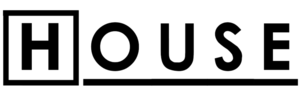As many people are aware, RAM is an important factor in any computer। RAM is needed to run programs, the hardware, and even the PC itself. If you were to pull the sticks of RAM out of your PC and switch it on it would most likely only beep at you and you would only see the reflection of your face staring back at you in the reflection of the screen. It appears that RAM is just as important as any other piece of necessary hardware in your PC.
RAM is an acronym for Random Access Memory। This type of memory is very fluid and changes as needed by the processor। It is only a temporary container for your data। When you turn off your PC, that data on the RAM sticks is gone. Whenever you close a program the data that the particular piece of software uses is supposed to dissipate. However, due to poor programming, in many instances unnecessary data is left in RAM which leads to poor PC performance or even system crashes.
In Windows XP and even Vista another type of temporary data storage that is used is known as “Virtual Memory.” This type of memory utilizes the hard drive as RAM. However, because your hard drive is slower than a memory chip it takes longer for a program to load into virtual memory. The trouble is compounded even more when the hard drive is fragmented. In this case the hard drive must constantly be working hard in order to not only access the programs you are running, but the virtual memory needed to run them as well.
One of the troubles with XP and Vista is that they do not allocate the virtual memory very well. Windows creates what is known as a “Swap File” on your hard drive and this serves as the virtual memory. This space on your hard drive is reserved for virtual memory. Nevertheless, Windows sets a maximum and a minimum size for this space. The trouble with this is that the space is growing and shrinking constantly and the performance of your PC deteriorates.
So, in order to increase the performance of our Virtual Memory we want to set both of the minimum and maximum levels to the same size, thereby, creating a much more stable and efficient memory system. One trick that I will share with you is that if you are using XP, and you have 1 GB or more of RAM, turn your virtual memory off. This is true unless, you are using resource heavy video or audio processing software on your PC.
In order to change your virtual memory settings go to click the “Start” button, go to “My Computer,” right click it and then from the context menu click on “Properties.” Now you can click on the “Advanced Tab” and under “Performance” click on the “Settings” button. After you have clicked the “Settings” button then click on the “Advanced Tab,” and then under the “Virtual Memory Settings” click the “Change” button. This is where you can disable and yes, even set the size of your virtual memory.
You will have to reboot your computer after making these changes, but do not worry, your PC will not let you forget. Personally, I like to set my virtual memory to 1024mb maximum and minimum. This is because I use Photoshop and video editing software so my system is very memory intensive. If I could I would buy more RAM but my system is maxed out. However, there is another trick to fix that as well and I will share that with you next time.