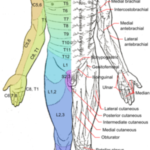While there are many articles warning you about computer viruses and Trojans, which is what we think about first when it comes to computer maintenance, there are many other peripheral things that need to be maintained to keep your computer long-lived and happily computing along. Follow these simple suggestions for a maintenance-free computing experience:
There is no good reason to keep your laptop on 24/7, unless it is supporting ancillary networks or devices! In fact, there are plenty of good reasons not to. Let’s start with power consumption and the dissipation of heat. Heat kills electronics and degrades plastics, as well. That small cooling fan inside runs constantly to cool your computer’s electronics, and it has a functional life-span in hours of service. Secondly, it costs you money to keep it on. Most computers consume between 50 to 200 watts, depending on model, size, and mode. You may net a savings of between $30 and $100 a year just keeping your computer from idling all the time! Simply put, the more you turn your computer off, the longer it will last, and the more dollars it will save you.
All of your external ports that are not in use are just sitting out in the environment collecting dust and everything else that decides to invade those connectors. If you are not using these ports (and most people don’t use some of them ever), simply cover them with hypoallergenic first-aid, adhesive tape (a low-residue tape product that will not leave a residue on the port connectors) and remove when in use. Otherwise, foreign particles and debris can sit inside the open connectors and get pushed back into the far reaches of the connectors. Then, your connectors will eventually need to be cleaned. Think about it: As a comparison, your cell phone usually has all its ports mechanically covered with rubber or plastic grommets. Your laptop computer is basically the same thing, and some of the newer laptops and smaller devices are, in fact, coming with external port seals.
Speaking of external computer ports on your laptop, when you do use your external ports, take great care not to bend or exert pressure in any direction on the terminals or sockets. Constant insertion/extraction and external pressures on the port mechanically will excessively wear the metal connector pins and/or the outside socket support framing, both causing eventual connection issues. Case in point, one of the major failures of a computer is that of the power cord socket itself. This is due to the constant plugging in and out of the DC/power cord, not to mention overhanging or cantilevering of the power cord itself, which puts excessive mechanical pressure on the socket.
Another preventative maintenance trick to keeping that disc player relatively clean is to keep a spare disc (or a movie that you like to view from time to time) in your disc tray. The disc will actually serve as a dust protector of sorts, keeping the mechanical part of the functioning device (optics) inside that disc player cleaner.
One of the primary functioning parts to any laptop is the battery. Batteries will last a long time if properly treated and maintained. Remove your battery from your laptop when you have your computer plugged in at home or the office, unless you are purposely charging the battery for future use. One of the common mistakes of laptop users is keeping the DC/power supply plugged in all the time or “topping off” the battery frequently, whether it needs it or not. Both of these mistakes will considerably shorten your battery life. Laptop (lithium technology) batteries like to be left with about a 40-percent “full” charge while stored. Your battery basically has a charging-cycle limited lifetime. So the idea is to discharge it fully (or almost) and recharge only when fully discharged.
Proper cleaning of your computer’s keyboard is also essential to your computer’s health. Keyboards seem to attract an array of foreign substances, from cookie crumbs to spilled coffee or other foreign substances. While general cleaning of the keyboard includes dumping the computer upside down and hoping that this material falls from the inner reaches, professional cleaning of the keyboard is advised unless you have meticulous mechanical skills to take your computer apart to access the keyboard.
Your computer screen is a very delicate device that can be easily cleaned if you’re careful. While most computers come with a linen or microfiber wipe for the screen, usually skin oil and a variety of other things left over from fingers build up on the screen, which is difficult or even impossible to remove completely with these special wipes. Soft, semi-damp, cotton towels can be a great grease-busting tool. I would not, however, recommend any type of surfactant or any other “dry” wipe be used on the plastic screen itself.