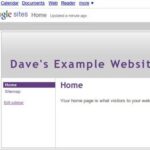When I first started to use Craigslist, I was very hesitant, and didn’t know how to move around, or do much with it. I am going to give you some easy how to steps while working with Craigslist for those who are lost.
1. Go to http://www.craigslist.com
2. On the upper righthand side on the Craigslist page there will be 3 columns, “us cities,” “us states,” and “countries.” Look under “us states” and click your state.
3. Under Choose the site nearest you, there are different cities listed, choose the one that is closest to you if you are interested in looking at local items and community, if not you may choose your own preference.
Ok great job! By now you should have the main Craigslist page, with the city you chose in the top middle of the page. On the left side of the screen there should be a “Search Craigslist” icon, with a search bar you can type into, and below that, you have a selection to choose from.
How to look for stuff for sale, community, personals, etc.
Click the for sale, to see everything for sale.
Click jobs, to see everything for jobs.
Click Community, to see everything in your community.
Etc. Etc. for the rest.
Ok, now if you click for sale, and do a search, there will be a large list of everything from shoes to boats that people are selling. You can choose to search for something specific by typing it in, or click the “for sale/wanted” bar for specific things people might have for sale. I.E. Books, Clothing, or Computers. When you find an article you like, click it, and view it. There is an e-mail right underneath the item description if you wish to e-mail that person about their item.
How to Create A Post
Make sure you have your main page to be the city you want to sell your item in, (or notify the community), because that is the city that will show up when your post is finalized.
1. In the upper left on the main page, click “post to classifieds” link.
2. Next page brings you a list of links to click, click whichever one pertains to what post you want to make, the popular ones are the “for sale,” “items wanted,” or “community.
3. For example we will use the “for sale” link. Ok, so after clicking for sale, the next page will have categories of what you want to sell, click which one pertains to what you are selling. If you are selling a book, click the book link.
4. This page you add a title, say how much you want for your item, your location, and post a description. The e-mail you give shows up as a private e-mail, so spammers can’t target you.
5. The next few pages are the preview page, accept terms page, and accept the post.
6. From there you will receive a confirmation e-mail asking if you would like to publish, edit, or delete the post. Click on the link and click publish.
7. Your all done, now make another post!