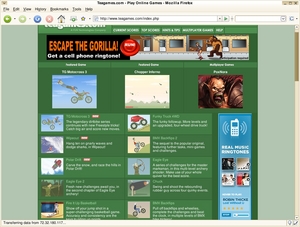Firefox, like most modern web browsers, comes with a built-in pop-up blocker. This is great, because without it, the Internet can be a frustrating, slow, and non-kid-friendly place. With a pop-up blocker, however, the Internet can be what it should be – a place where information can be found easily and safely, and most importantly – fun.
While getting rid of pop-up ads is a good start, everyone still knows that most sites you’ll visit on the Internet will have their fair share of inline advertisements – usually Flash. These ads often come with sound effects, flashing lights, video, and are simply annoying. Thankfully, there are ways to get rid of them. My favorite is the Firefox extension called AdBlock Plus.
Installing AdBlock Plus is as simple as installing any Firefox extension. If installing from the Firefox addons page, simply search for AdBlock Plus (hint: it’s typically on the first page of extensions, since it’s so popular), go to its page, and click the green Install Now button, and in seconds Firefox and AdBlock Plus will be ready to go. Simply restart your browser and the installation will be complete.
Upon restart, you will be shown a screen where you can select which regional database to pick from. Simply check the box next to the area close to you (the U.S. list is typically on top), and then you’re ready to go. What AdBlock Plus does is use a list of known hosting sites (downloaded from here) where advertisements are typically served from. AdBlock Plus then blocks anything that a web page attempts to load that originates at one of these sites.
The difference truly is amazing. For an example, compare the two graphics attached to this review. The first graphic is of the flash-game website TeaGames.com, with its advertisements visible. What you’re unable to tell from this picture is that – because the ads were allowed to run – when the page was loaded, the user was immediately moved to the bottom of the page, in order to view an ad down there, and that one of the ads was playing an annoying song, quite loudly.
The second graphic, on the other hand, is the same page, but with AdBlock Plus running. In this instance, you’ll notice that the ads have disappeared. As well, the web page stays where it should (the top!), when loaded, and there is no annoyingly loud song automatically playing. In short, this is the web page, with all the content I want to see, and none that I don’t.
Now, there will of course be pages where AdBlock Plus doesn’t work. This could be for a number of reasons. The first could be that there is a new ad-server in the game, and AdBlock Plus hasn’t had time to add it to the list. The second reason could be that the ads on a particular site are being hosted by that site. In this case, blocking content from this host would block the entire site.
But more often than not, the change is immiately noticeable, and quite a relief. If you find yourself constantly turning down the volume of your computer’s speakers to avoid an annoying ad, or having to reposition windows and/or scroll to the part of the page you intended to visit, but were moved away from ad the “request” of an ad, then AdBlock Plus may be exactly what you’ve been looking for. I know it was for me!