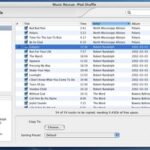Your hard drive has crashed and all of that great music you bought from the iTunes music store is on it. And as many times as you meant to back up your music, you just never got around to it. Don’t worry, there still may be a way to get your music back.
A friend brought me his crashed computer and we were able to get all of his favorite tunes back. His poor little Mac Mini was making a horrible knocking noise that almost certainly indicated a dying hard drive.
Your Music is all on your iPod.
If you have a iPod with your music stored on it, then you can just copy your data back from the MP3 player to your computer. Apple does not allow you do this natively, but there are several shareware utilities for Windows and Mac OS X that will do the trick.
Music Rescue and iPod Access are both utilities that will allow you to copy your music back from your iPod back to your computer. Each program has both a Windows and Mac OS X version.
If your music is not stored on your iPod, then you still have options to try. Sometimes a boot up failure is just a problem with the operating system and your hard drive is fine and so is the music on it. Some of the files important to Windows may be damaged and reinstalling the operating system will fix things up. In most cases, it is safer to try and copy your critical data like music off before attempting to reinstall the operating system. If you decide to try reinstalling the operating system, be careful not to erase the hard drive as you try to reinstall Windows or Mac OS X. If your hard drive is physically damaged, perhaps your music is not on the damaged part of the drive and you can still copy it off. The following data recovery techniques are customized for getting your iTunes music library back, they will work for getting any important data off of a computer that will not boot up as long as you know where the files are located and the hard drive is not completely dead.
You have a Windows computer and no iPod.
You’ll need an external USB hard drive to attempt getting your music back. Hopefully, your computer will cooperate one last time and boot up enough so that you can copy your music onto an external USB hard drive or thumb drive. Your iTunes Library is stored inside the My Documents/Music Folder on the desktop. But if it does not boot up, then you can boot up from a Linux LiveCD like Ubunu or Knoppix to get to your music. A LiveCD allows you boot up into Linux without installing anything on your hard drive.
You’ll need to download the ISO image for Ubuntu or Knoppix to another computer and then burn it to CD. Insert the LiveCD into your troubled computer and reboot. The internal hard drive and external USB hard drive should show up on the Linux desktop and then you can copy your files graphically much like you would in Windows. Your iTunes folder will look like it is in a different place if you use this method. Your iTunes Library will be at: C:Documents and SettingsYourUsersIDMy DocumentsMy MusiciTunes. A severely damaged hard drive may not show up.
The next option is to try removing the damaged hard drive and installing it as a secondary hard drive in another computer or into an external USB hard drive case, but this requires wielding a screwdriver. A universal USB cable for hard drives like this one from Newer Technologies is a great option to get data from a hard drive that has been removed.
You have a Macintosh but no iPod.
My friend didn’t have a iPod, so we actually had to recover the data. I used Target Disk mode to get his music back. All you need is a firewire cable and a second Mac. Target Disk Mode allows a Mac’s hard drive to show up on another Mac’s desktop much like a an external hard drive in a case would.
First, connect the firewire cable between the two Macs and start up the troubled computer in Target Disk mode. You can tell a Mac to boot up in Target Disk mode by going to the Startup Control Panel and clicking Target Disk mode or by simply holding the T button down on a Mac as soon as you turn the computer on. My friend’s computer would not boot up completely so I had to use the second method. If you have a screen attached to it, the Mac will display a giant firewire symbol indicating that it is in Target Disk Mode. The internal hard drive(s) should show up on the desktop of the booted computer, although severely damaged drives may not. Essentially, you have turned your computer into a big external firewire hard drive case.
We got lucky in this case, the iTunes Music library was not stored on the damaged part of the hard drive, so we were able to copy the whole folder (Home folder/Music/iTunes Library.) In fact we were able to to copy his entire Users directory so that all of his data was safe.
As a note, once a Mac is in Target Disk Mode, you can run Disk Utility or any other disk repair software from the booted computer. When you are finished, just cycle the power on the Mac in Target Disk mode to start the computer up normally.
Your hard drive is severely damaged and you have lot of purchased music.
You may want to consider a data recovery service like DriveSavers or Ontrack Data Recovery where they perform hard drive surgery to get your data back, but that can get expensive.
Perhaps these emergency music recovery techniques will help save your treasured tunes and remind you to back up your stuff before the next time that your hard drive decides to stop working.