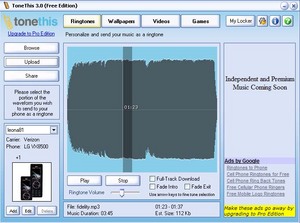This guide will show you how to make ring tones from music on your computer and send it to your cell phone for free. Please note, in order to do this you will need to download software called ToneThis and you will need a music player (such as windows media player, winamp, itunes, etc.). Download the free software. Before downloading, be sure to click on supported phones to make sure this software is compatible with your cellphone. Once you download the software, install it onto your computer. Now that you have the software needed to send the ring tone to your phone, it is time for you to pick the song you wish to send. Open up your music player (i.e., windows media player, etc.) and listen to the song you want to make a ring tone. While you’re listening to the song, write down on a piece of paper what part of the song you would like to use as the ring tone. You will need a starting point and ending point for the song (ex: start at 01:23, end at 01:33). Once you have written down the portion of the song you wish to use as a ring tone, it is time to install the ToneThis software.
When you run the software for the first time, it will ask for a serial number for pro edition. Ignore this. Click on the button underneath that says continue with free edition. Create a profile name for your phone, then enter your email address. Then enter your mobile phone information, country, carrier, manufacturer, handset, and cell phone number (ex., United States, Verizon, LG, VX8500). You will have to refer to the paperwork you received with your phone or go to your service provider to obtain the manufacturer and handset information. After entering your information press ok. You can close out the hints and tips screen that first appears, because I’m telling you how to use the program, or you can read it for more information.
You’ll notice at the top that you can send ring tones, wallpapers, videos, and games all to your phone. In this tutorial, however, I’m only covering ring tones. Click the browse button on the left hand side and locate the music file (song) you wish to make a ring tone out of. Tone this will process the file (convert it). Once it has finished you will see the song waveform in the middle of your screen. Below this you will see play and stop options, and song length information. Now it is time to pull out the piece of paper you wrote your song information on (the start time and end time of your ring tone). When you double click in the middle of the screen on the waveform you will notice a number shows. This number indicates where you are in the song. Find the starting point you wish to use (from my previous example above, start time 01:23) and then drag to when you want the ring tone to stop (end time 01:33). What you select in the waveform will be the ring tone that will be sent to your cell phone. I would not recommend making the ring tone longer than 20 seconds, otherwise the file might be too large to send.
Click the play button to make sure you are satisfied with your selection. Once you are happy with your selection, click upload. The program will now send the ring tone to your cell phone. You will get a confirmation screen saying that the upload was successful, then click ok. If you check your cell phone, you should see that it is receiving a message, or you might already have the message. If you open the message on your phone, it should play the ring tone. You can now use your cell phone to save the song and the set it as a ring tone under your preferences.